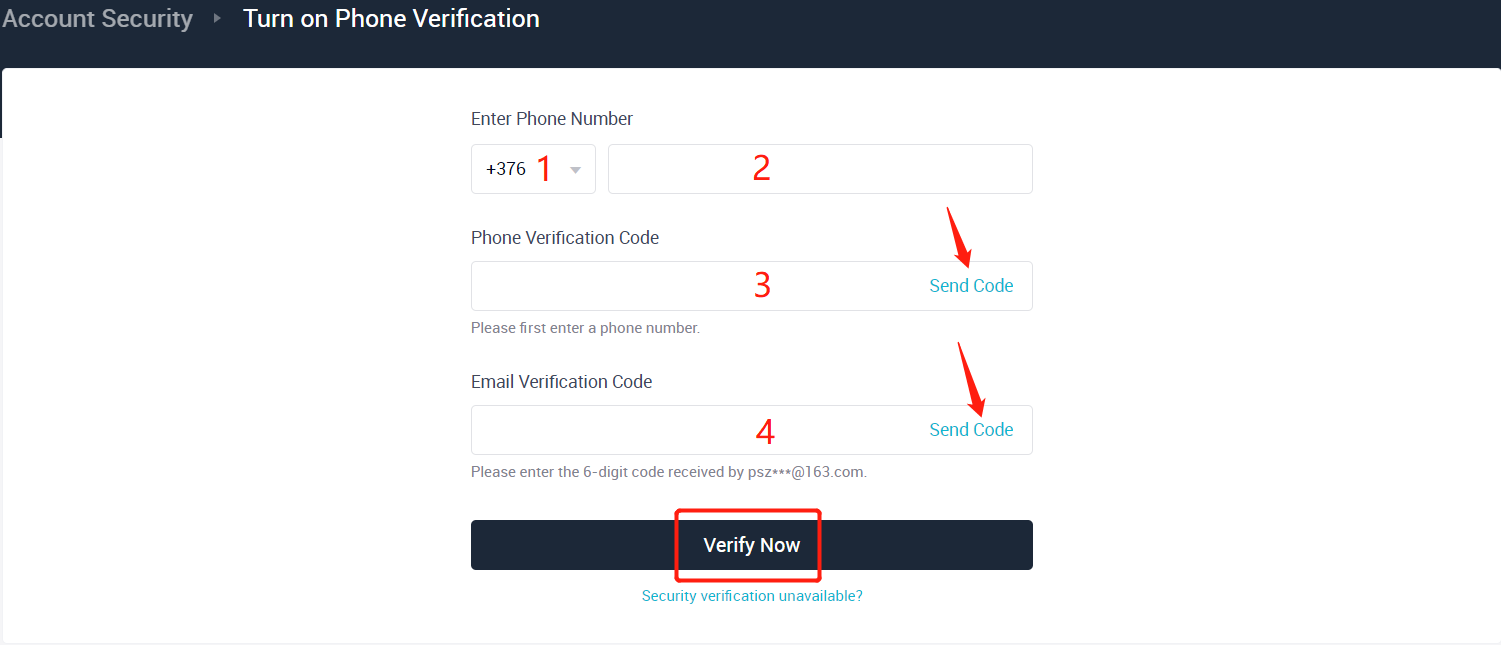CENTRO ASSISTENZA
How to Modify the Phone Number Bound to Your Account【PC】
Pubblica il 2021-10-28
For users who want to modify the phone number bound to their account, please take the following steps:
1. Log into your AscendEX account on a PC and click the personal profile icon to navigate to Account Security.
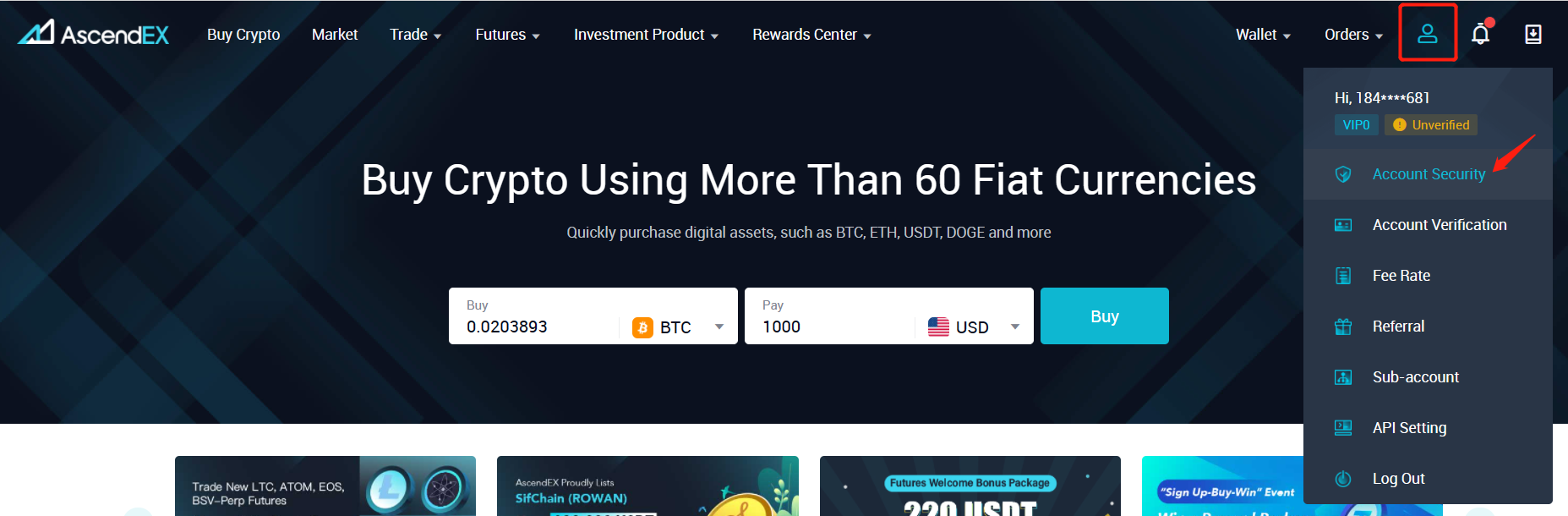
2. On the Account Security page, find Phone Number and click Unbind on the right.
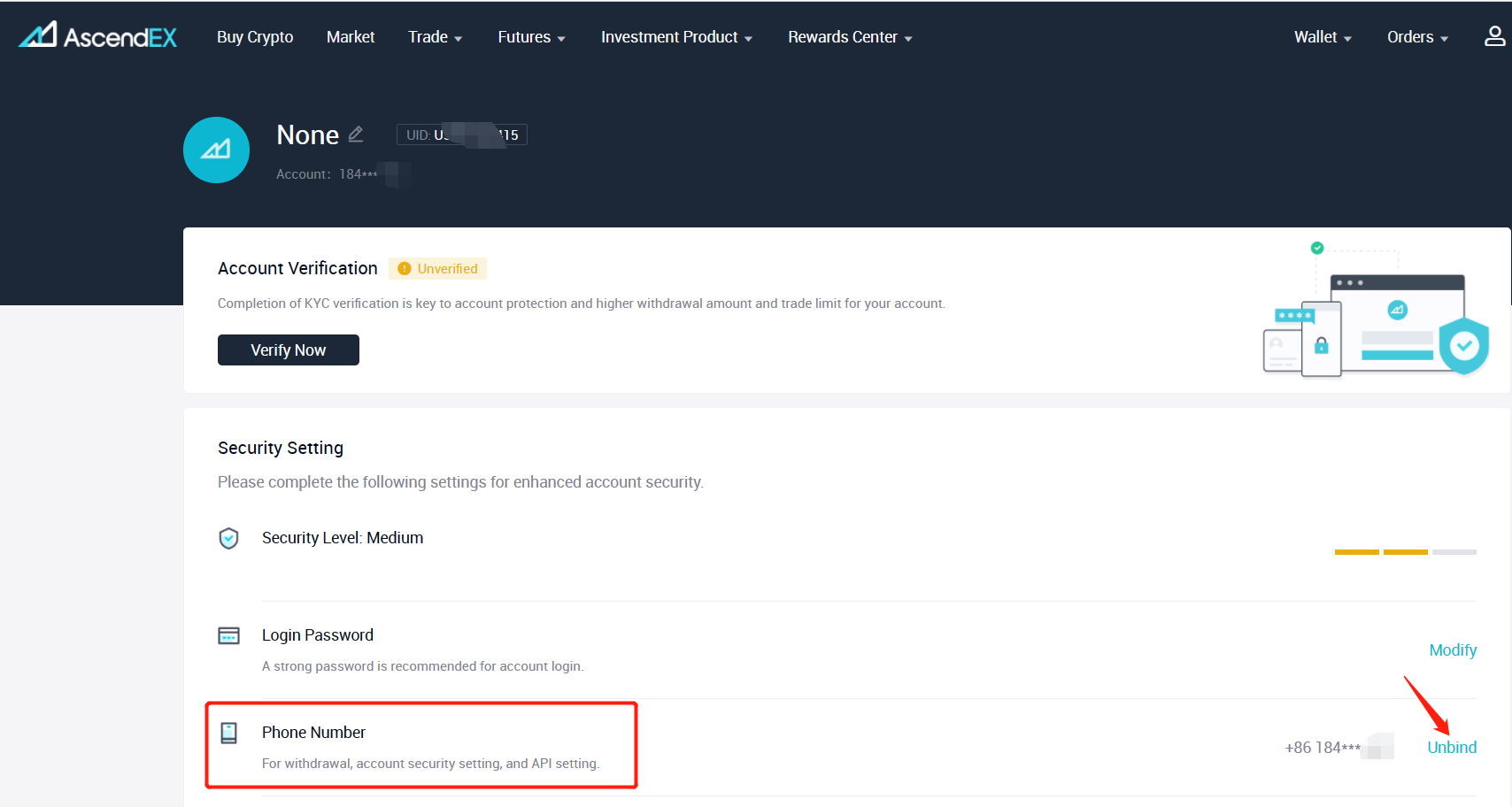
3. On the phone number unbinding page, click Send Code to verify your phone, email, and Google 2 FA Authenticator, and then enter the verification codes you received respectively. Click Confirm to complete unbinding.
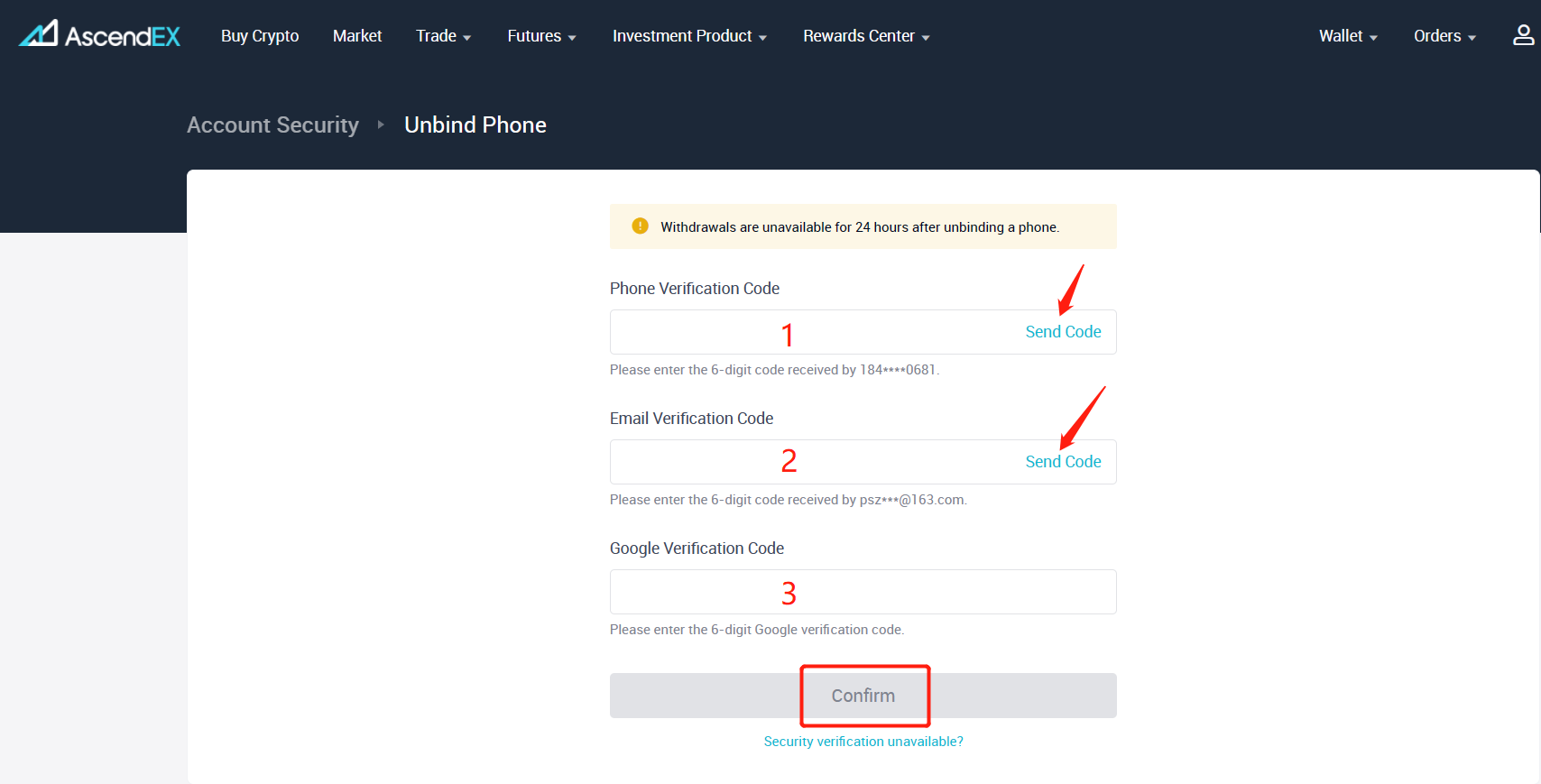
4. You will receive a reminder of the successful unbinding.
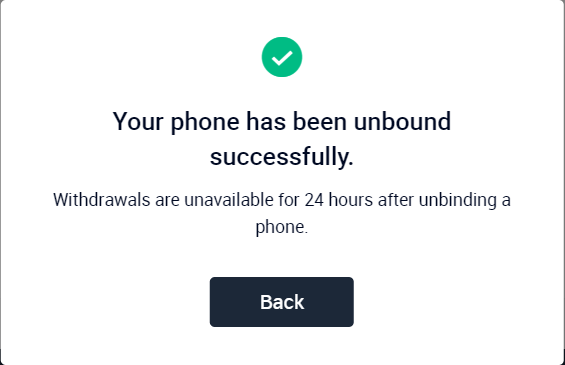
5. Click Back to redirect to the AscendEX’s homepage and navigate to the Account Security page to bind a new phone number.
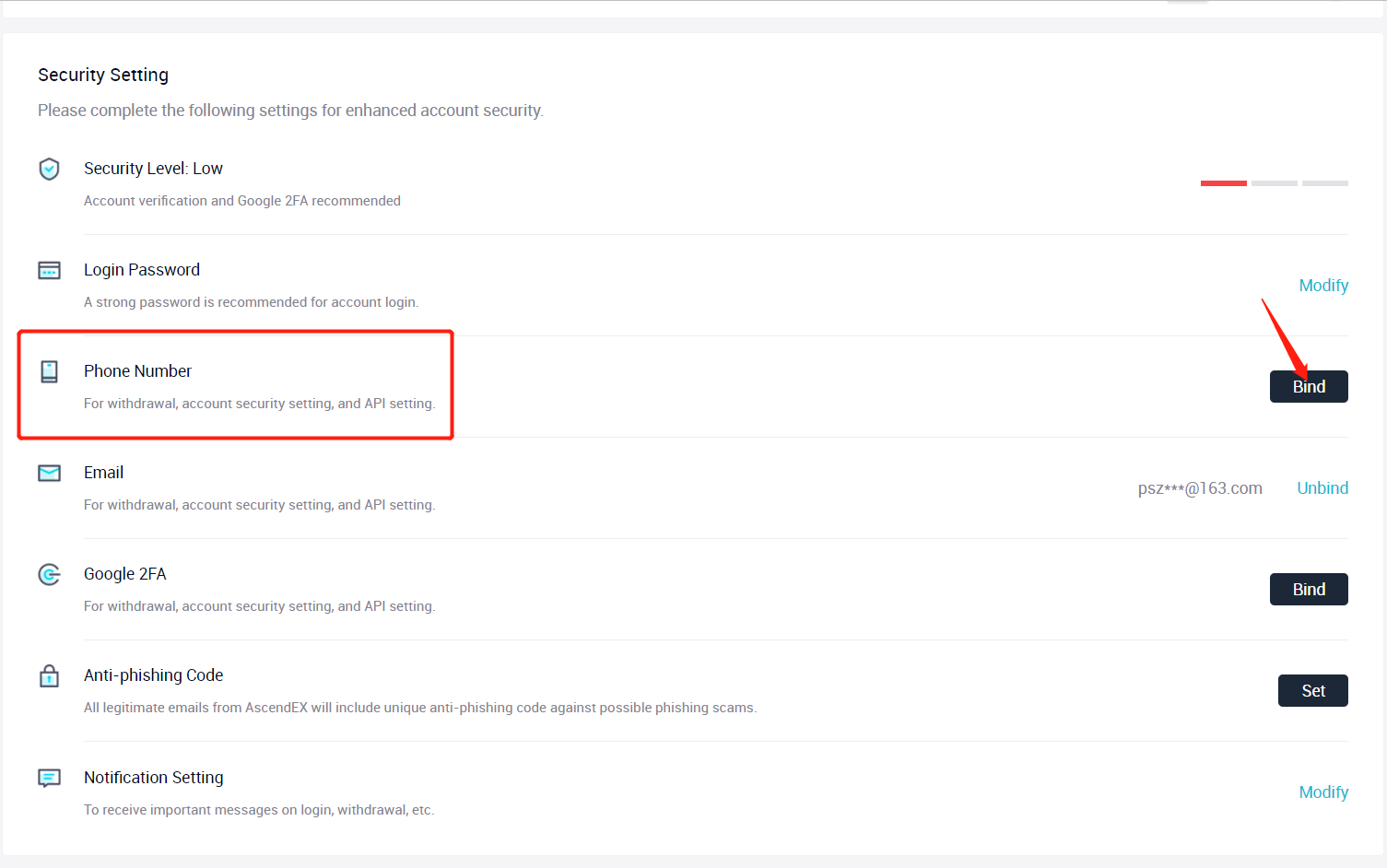
6. On the phone number binding page, select an international calling code by country or region, and enter a new phone number. Click Send Code to verify your phone, email and Google Authenticator and enter the codes you received respectively. Click Confirm to complete binding.