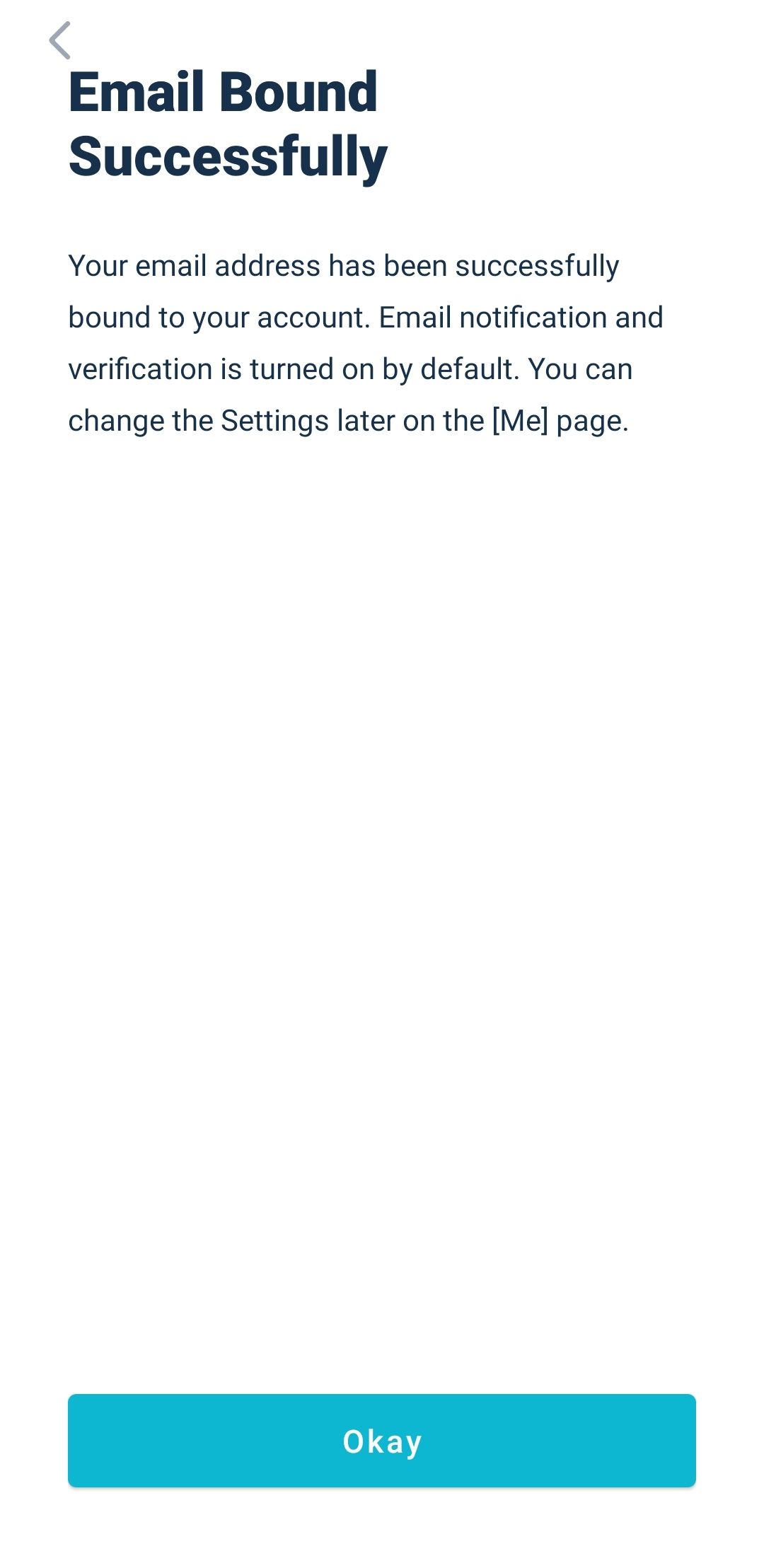CENTRO ASSISTENZA
How to Modify the Email Bound to Your Account【App】
Pubblica il 2021-10-28
For users who want to modify the email address bound to their account, please take the following steps:
1. Log into your AscendEX account via the App and click the personal profile icon on the top left of the Homepage.
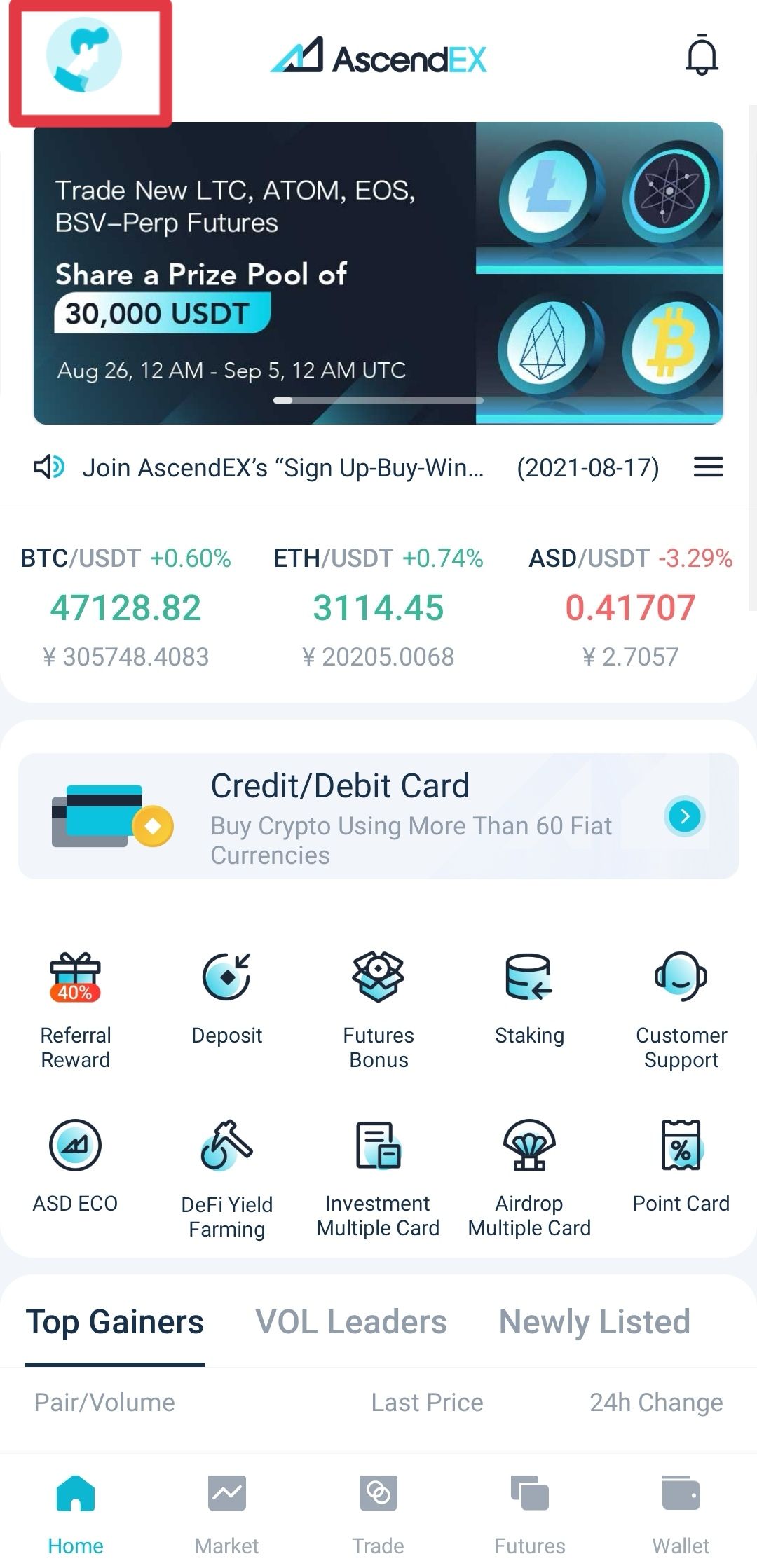
2. On the personal account page, click Security Setting.
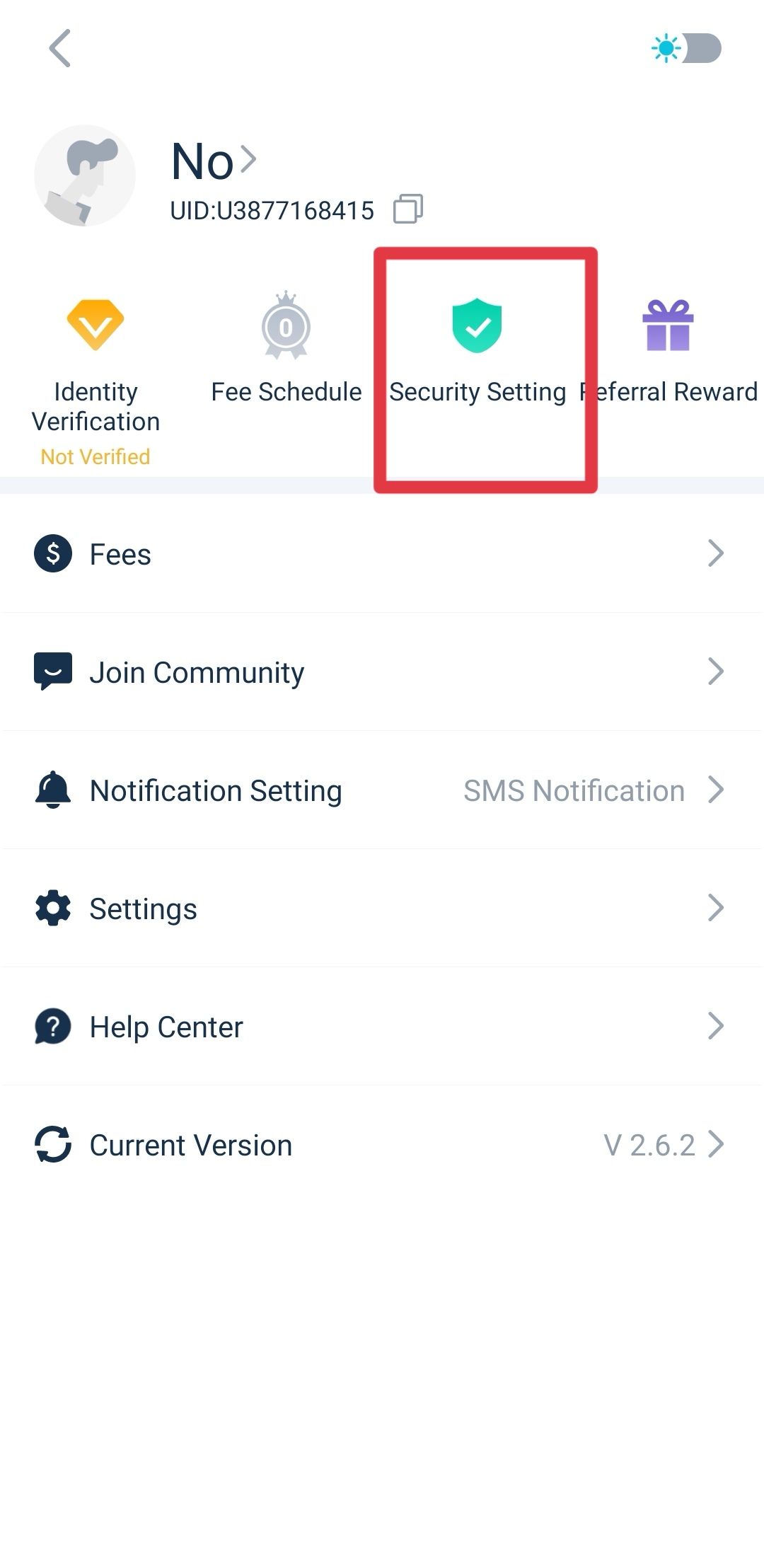
3. Click Email on the Security Setting page.
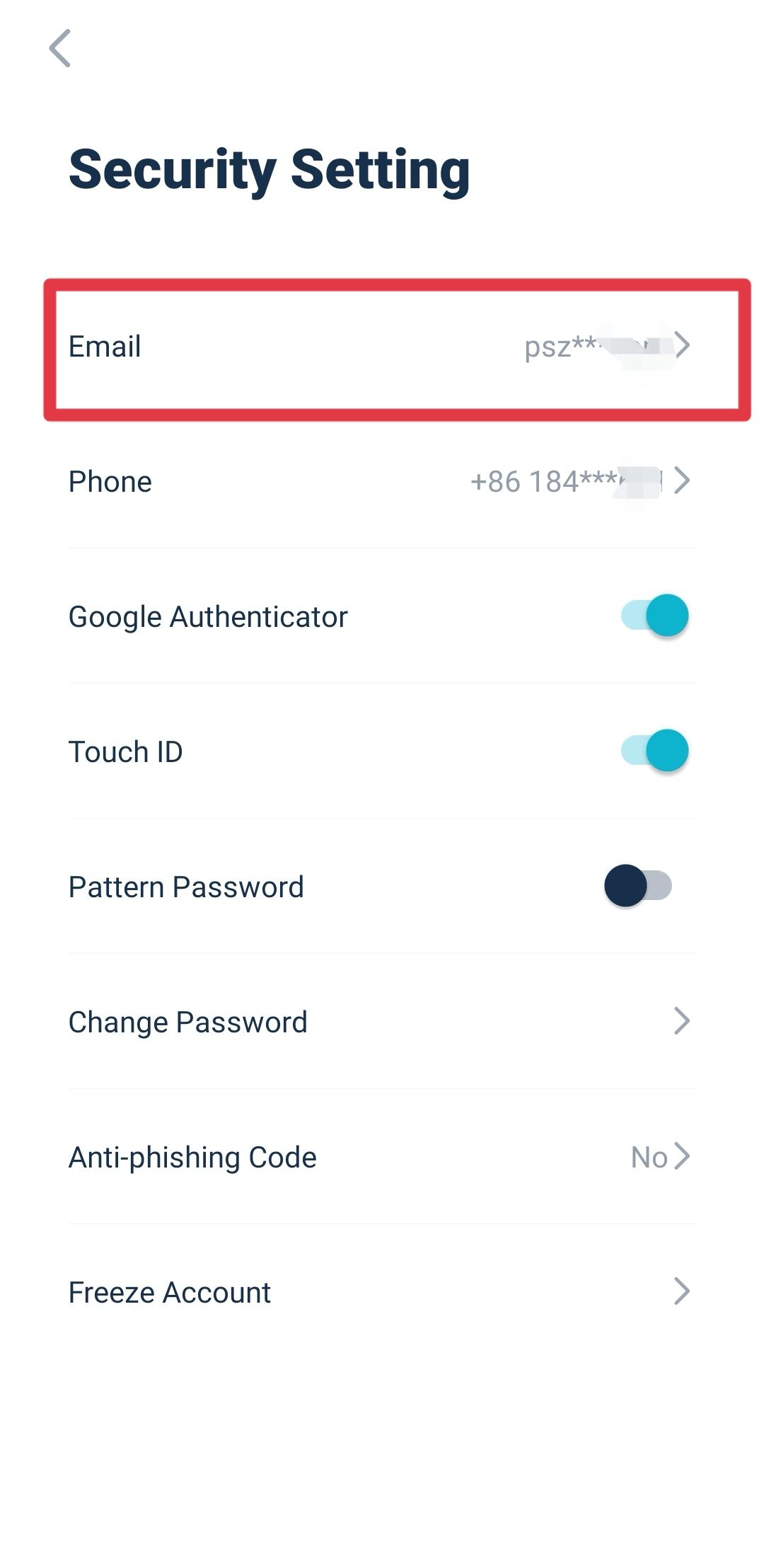
4. On the pop-out window, click Send to verify your phone, email, and Google 2FA Authenticator and enter codes you received respectively. Click Verify Now to complete unbinding.
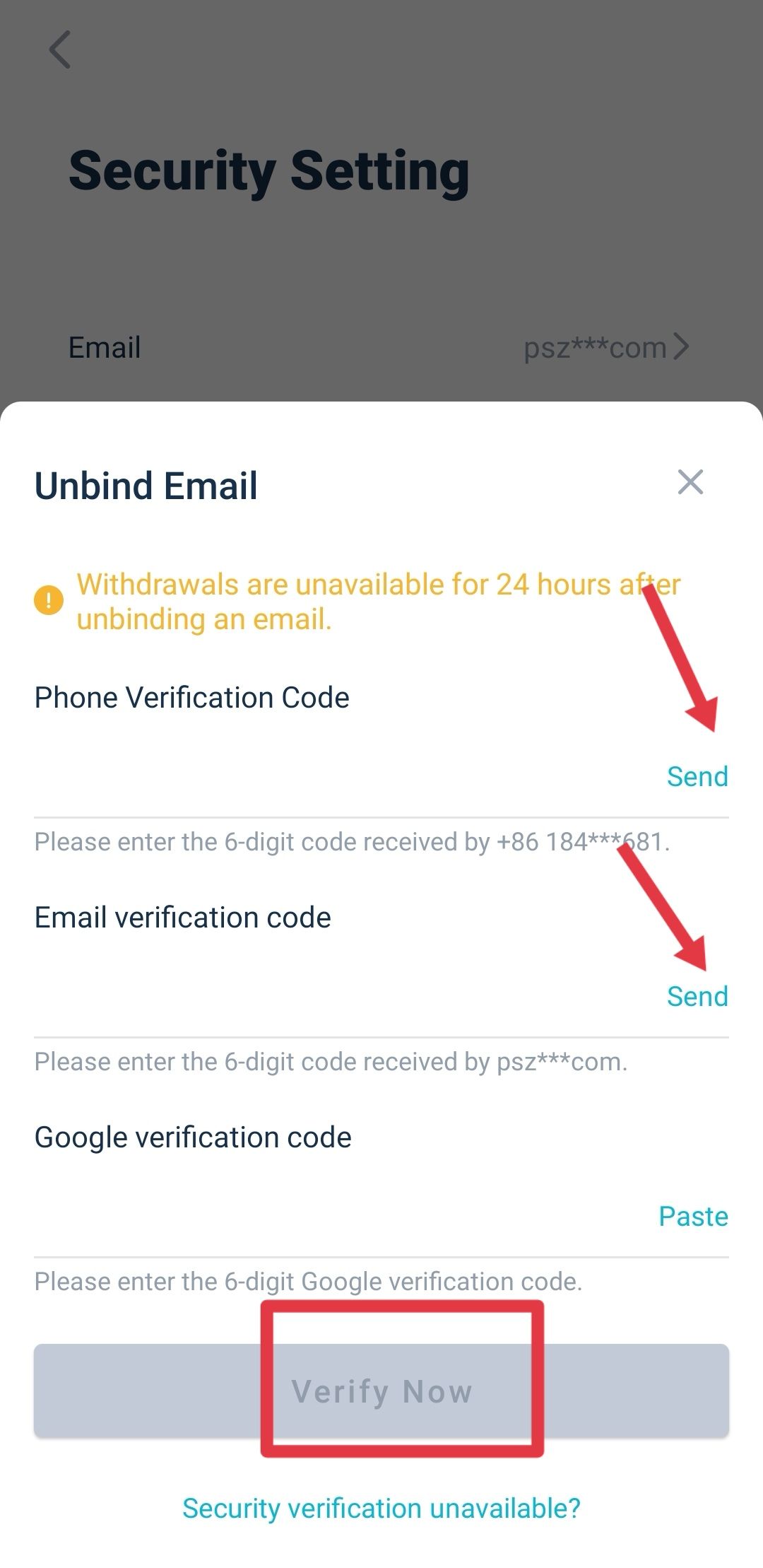
5. Your email address will be unbound once the verification is completed. The page will redirect to the Login page. You can bind a new email address after the login.
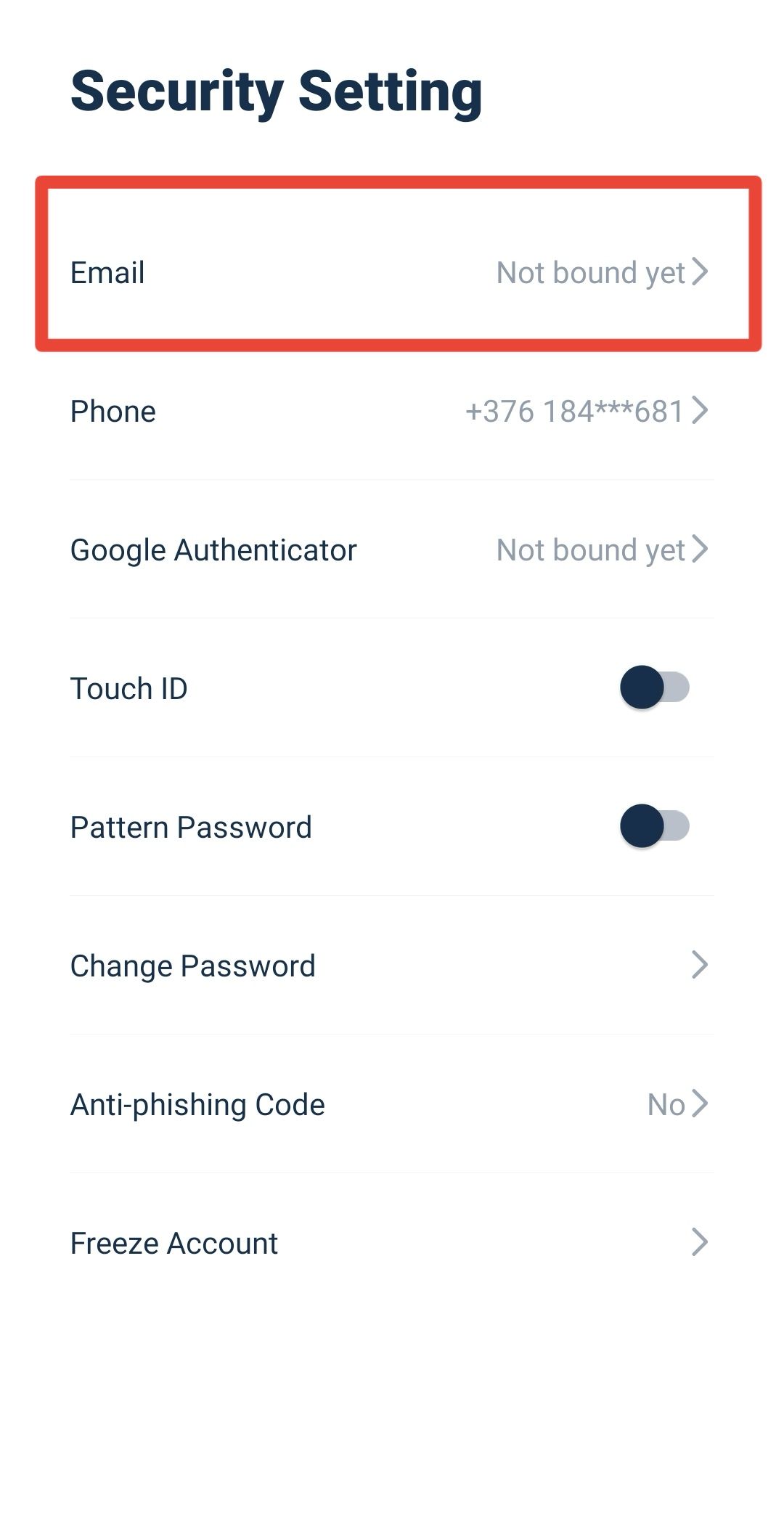
6. Navigate to the email binding page, enter a new email address, and click Send Code for email verification.
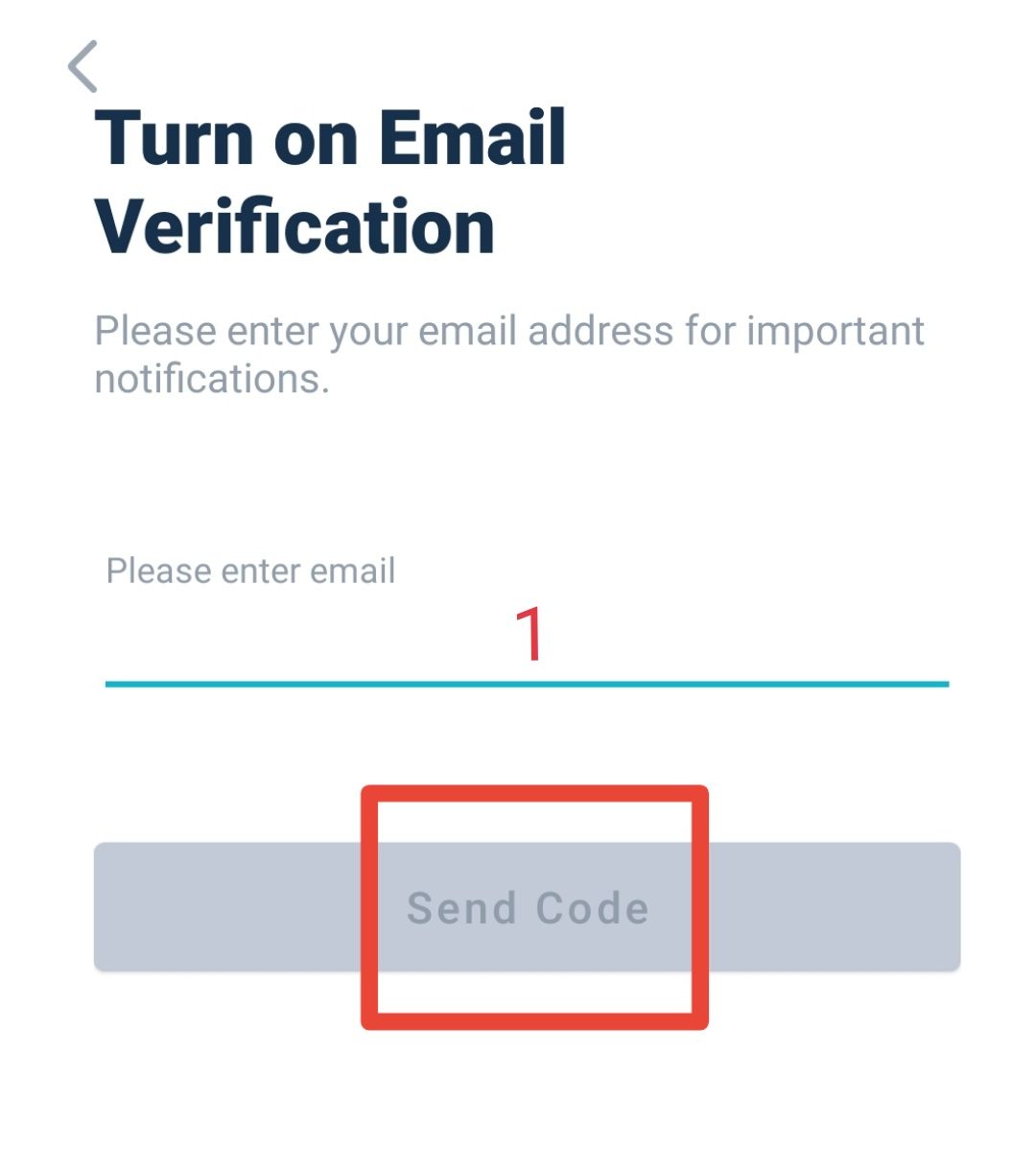
7. On the pop-out window, click Send to verify your phone, new email address and Google 2FA Authenticator and enter the codes you received respectively. Click Verify to complete binding.
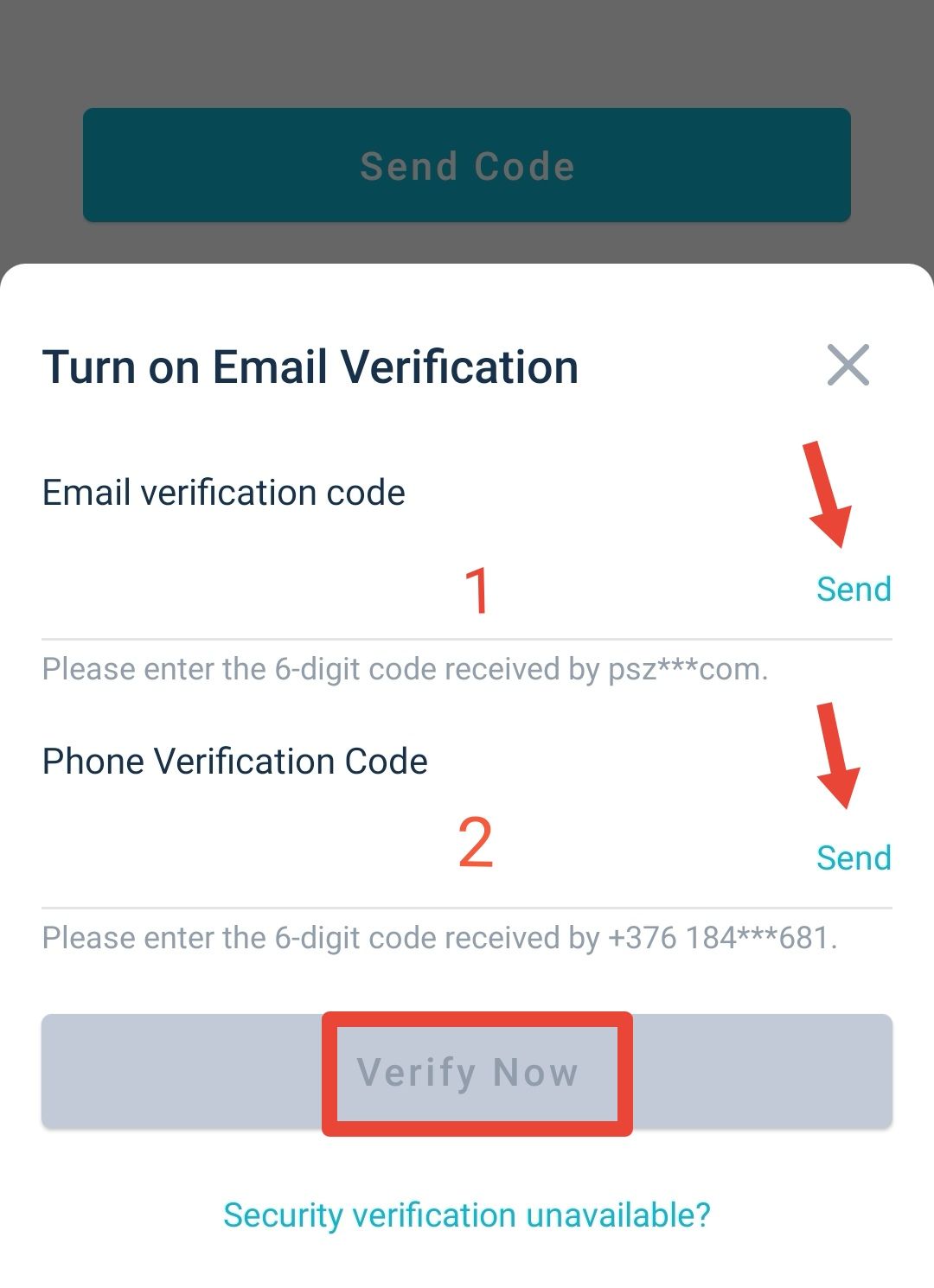
8. You will receive a reminder of the successful email binding.