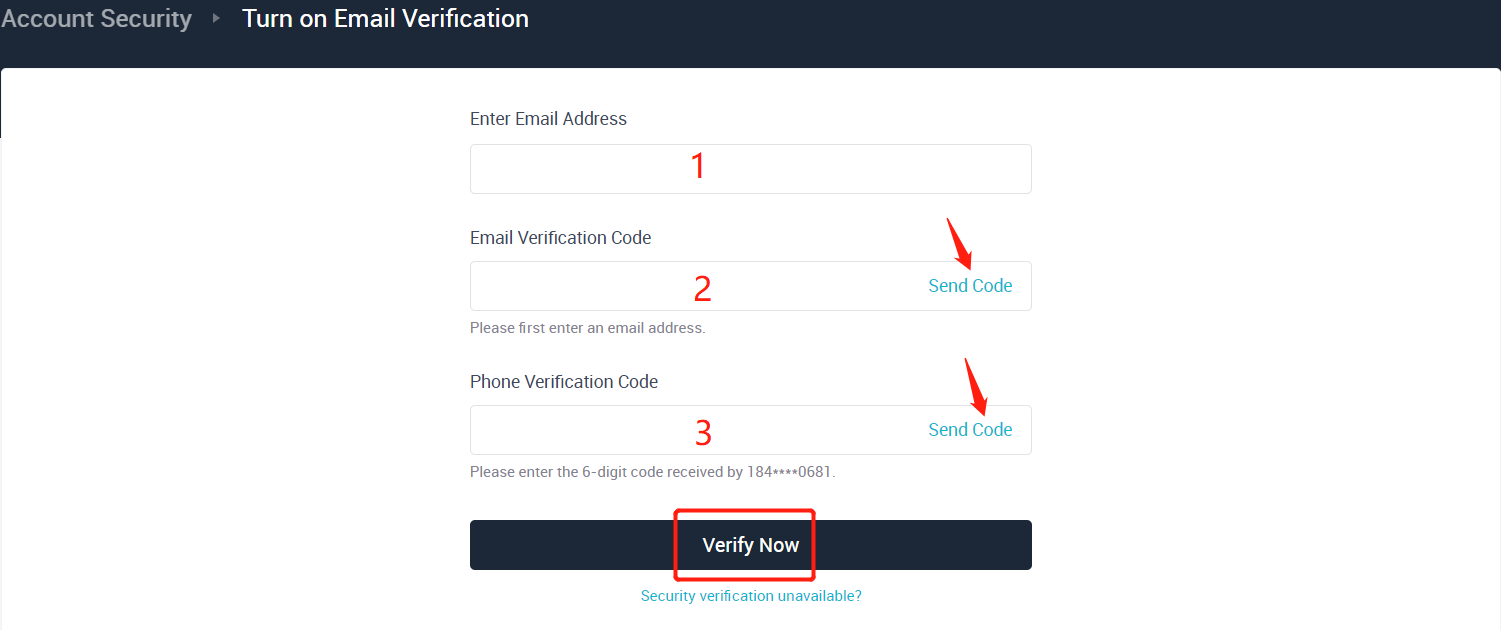For users who want to modify the email address bound to their account, please take the following steps:
1. Log into your AscendEX account on a PC and click the personal profile icon to navigate to Account Security.
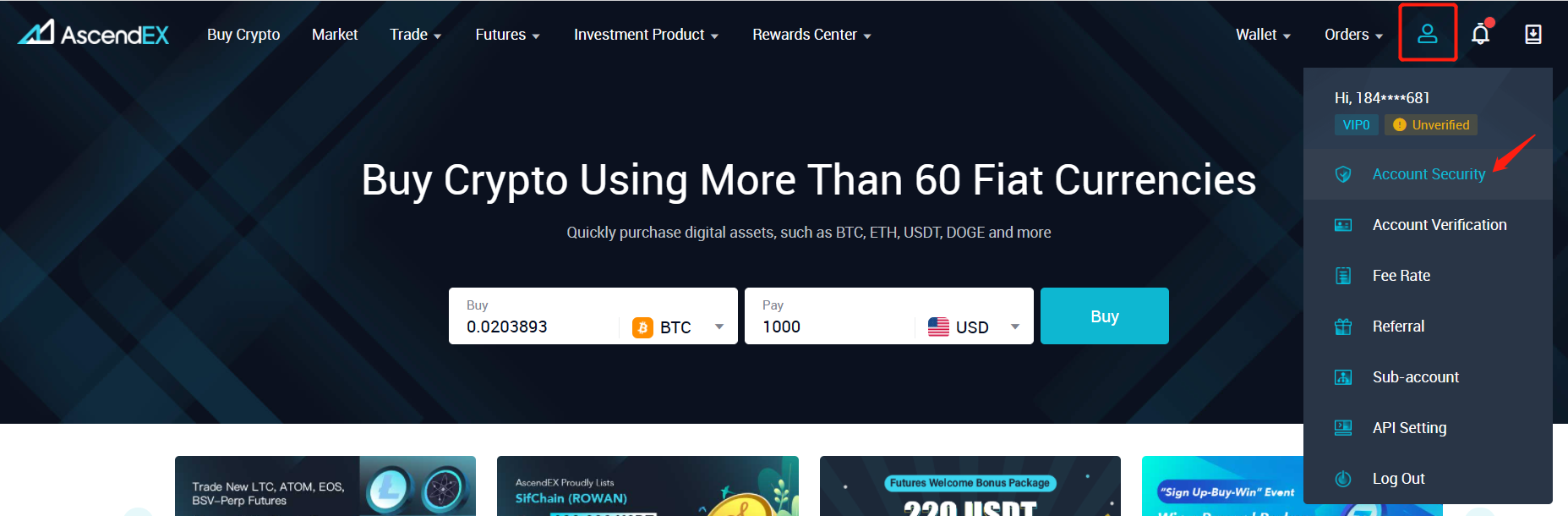
2. On the Account Security page, find Email and click Unbind on the right.
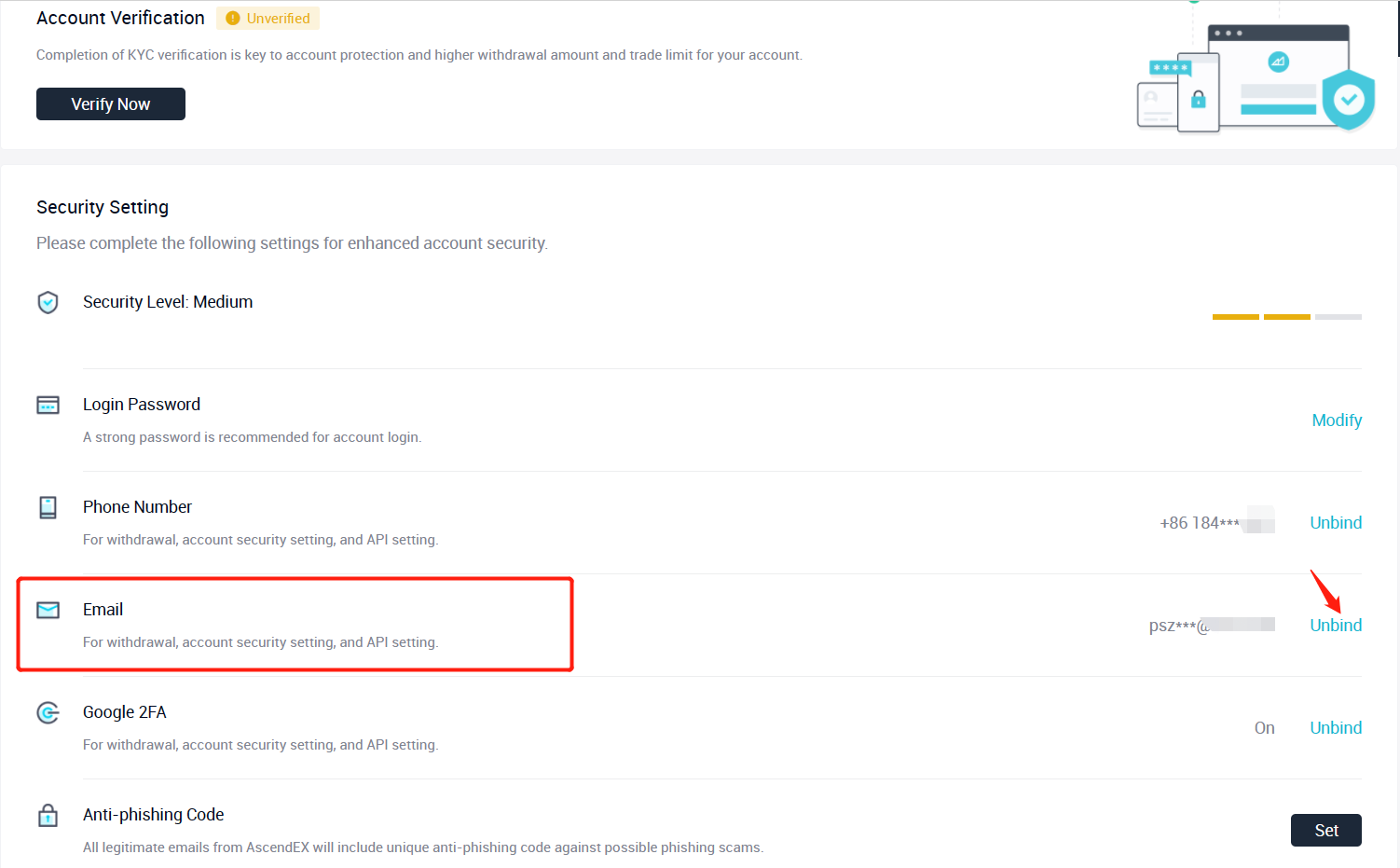
3. On the email unbinding page, click Send Code to verify your phone, email, and Google 2 FA Authenticator, and then enter the verification codes you received respectively. Click Confirm to complete unbinding.
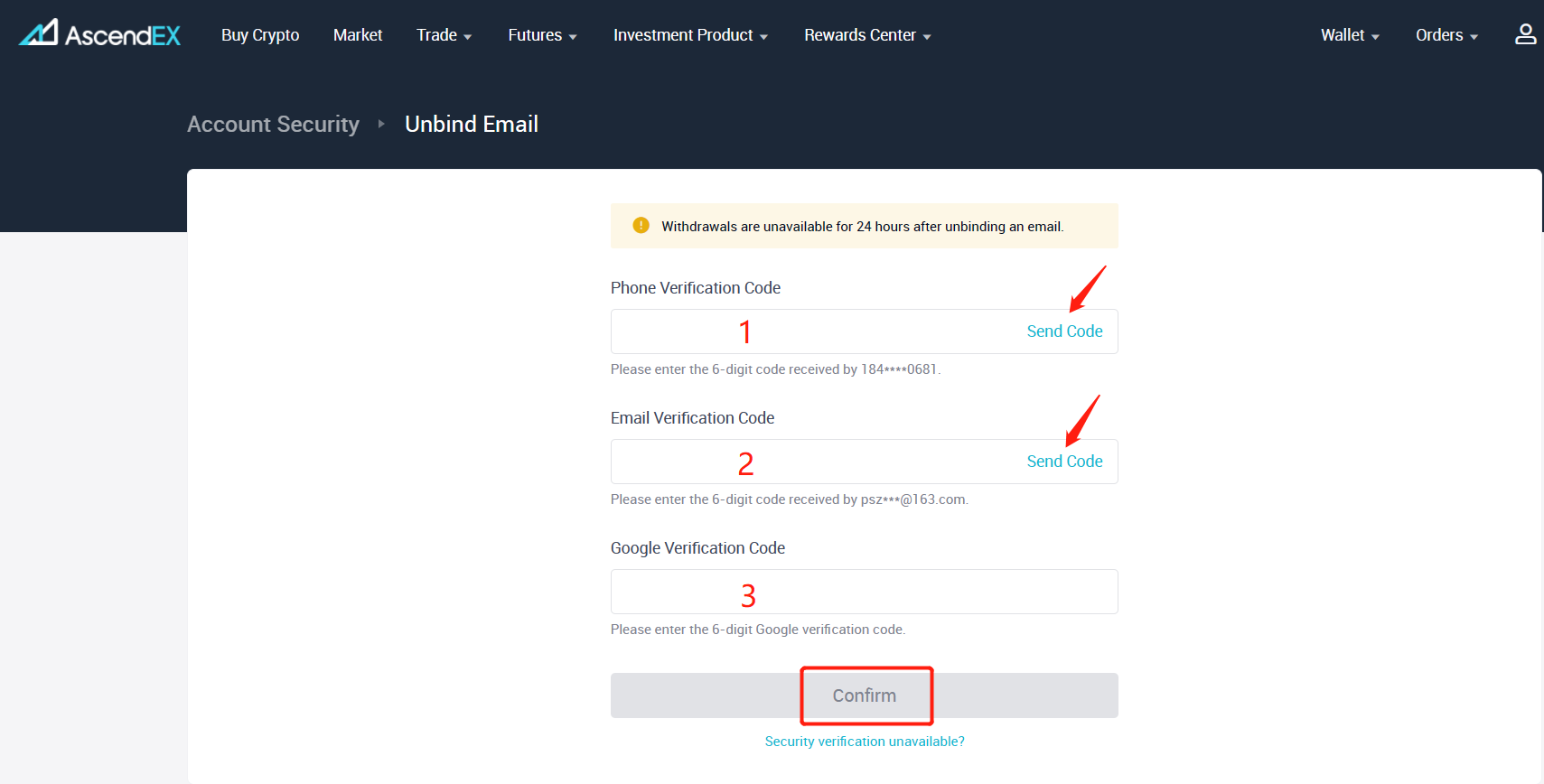
4. You will receive a reminder of the successful unbinding.
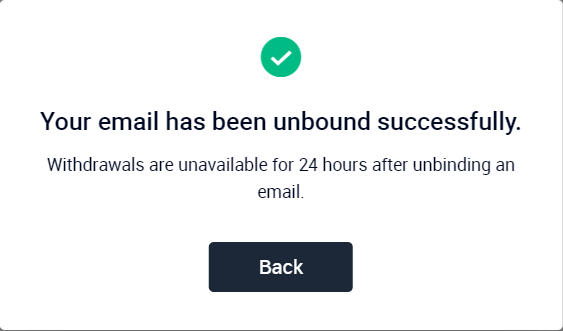
5. Click Back to redirect to the AscendEX’s homepage and navigate to the Account Security page to bind a new email address.
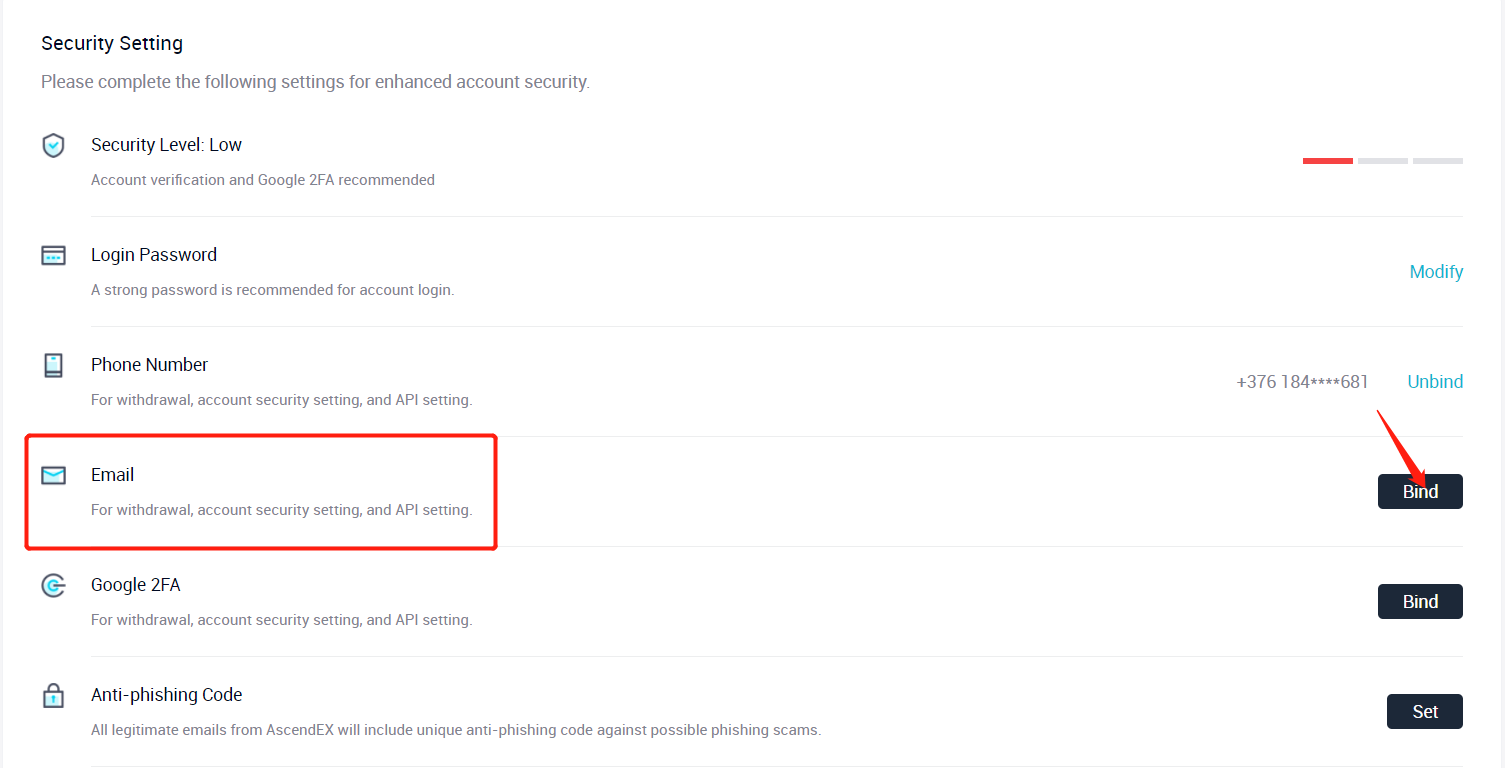
6. On the email binding page, enter a new email address, click Send Code to verify your phone, email and Google Authenticator, and enter the codes you received respectively. Click Confirm to complete binding.