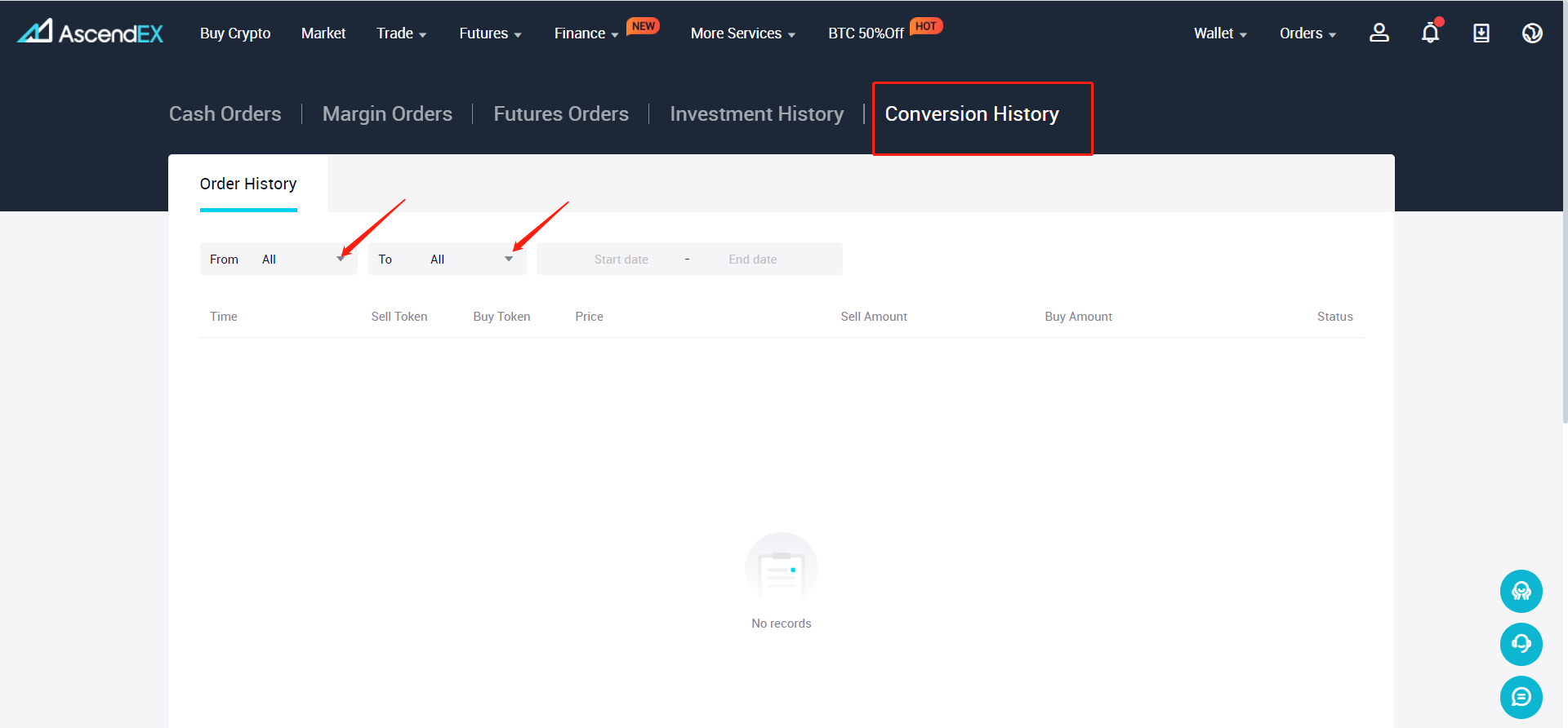1. Check on the “Convert” page
1) Open the AscendEX website and click on “Trade” in the upper left corner of the homepage. Select “Convert” in the dropdown menu
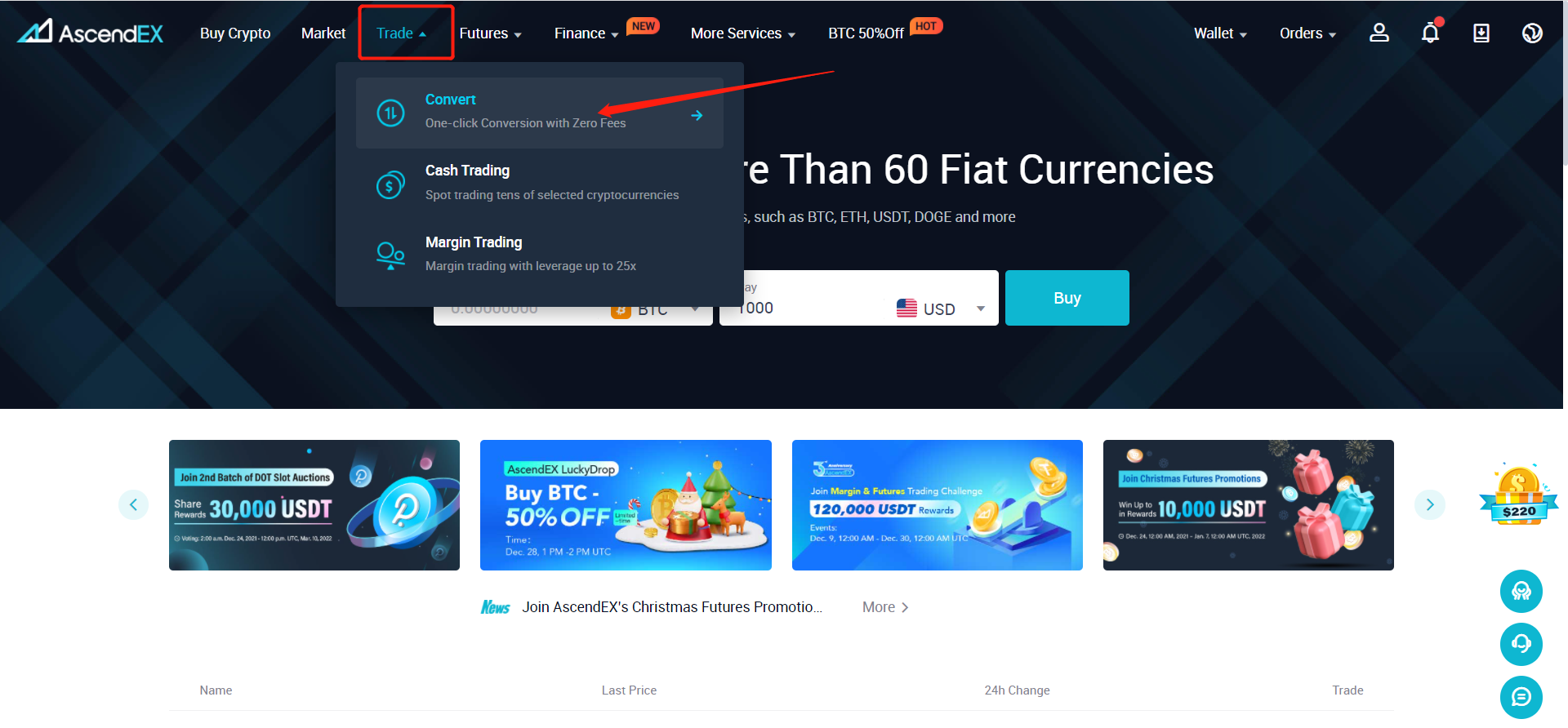
2) On the “Convert” page, you can view your recent conversions below the action bar. You can also click on “View More” on the right to check your conversion history.
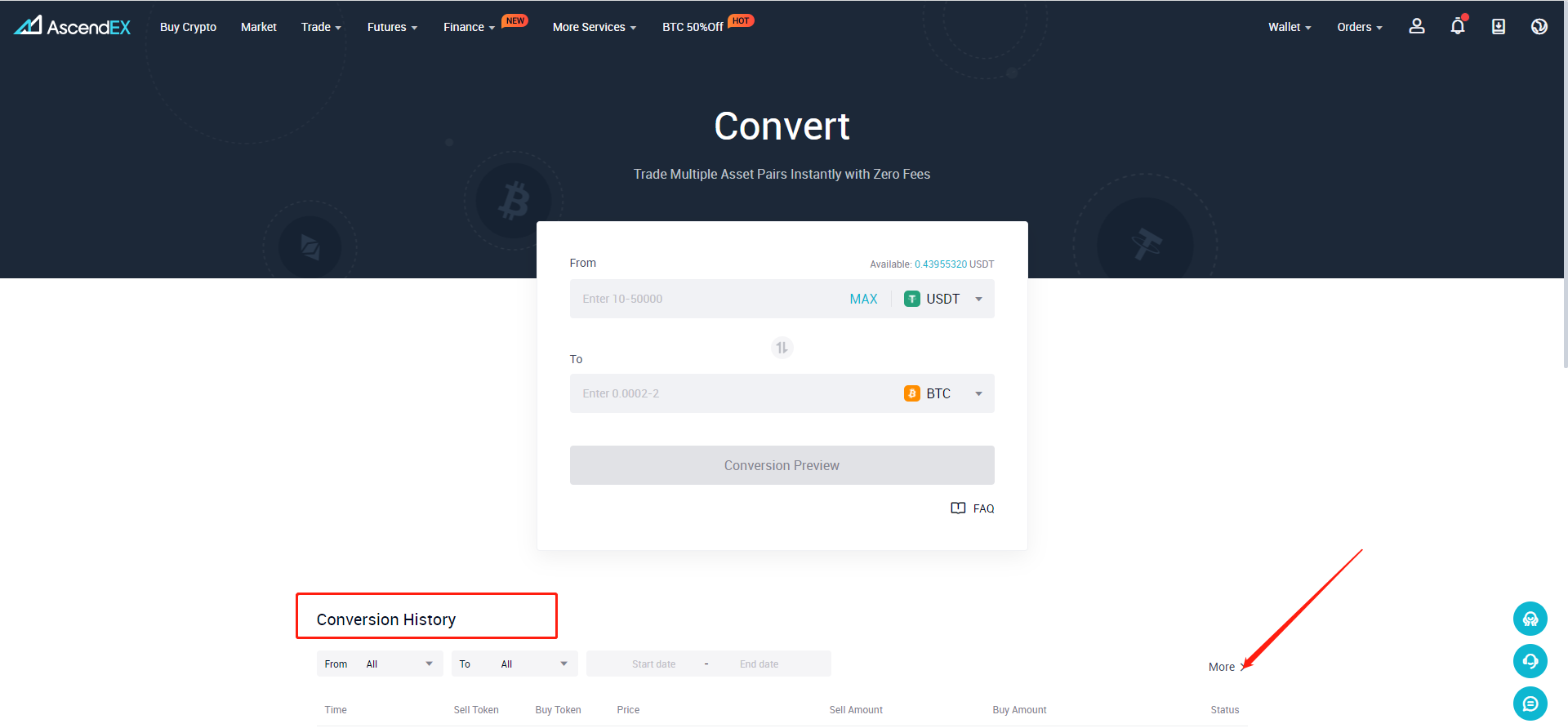
3) From the conversion history, you can view your sold tokens, bought tokens, price, sell/buy amount and status. You can also user filters to check the conversion history of a specific token.
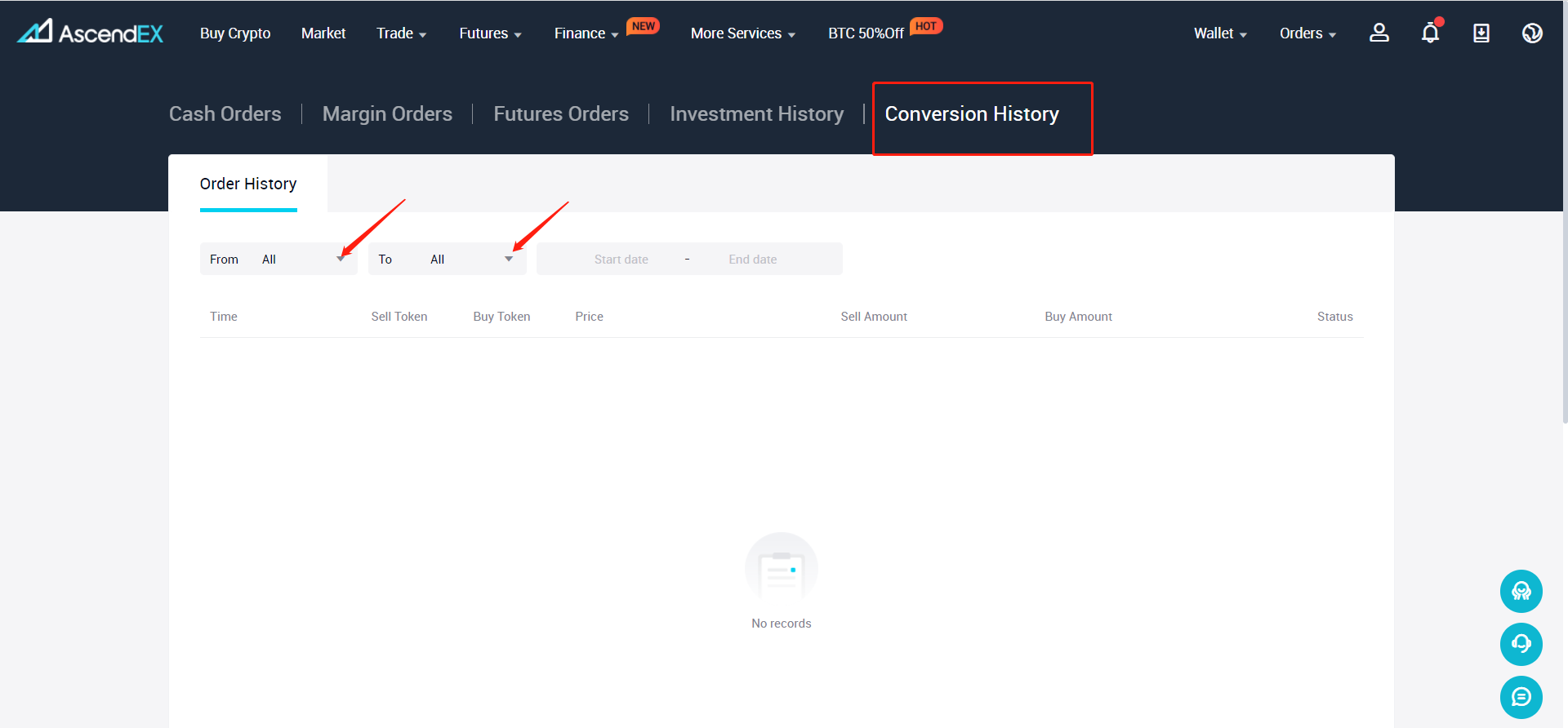
2. Check from the Orders page
1) Open the AscendEX website and click on “Orders” in the upper right corner of the homepage. Select “Conversion History” in the dropdown menu
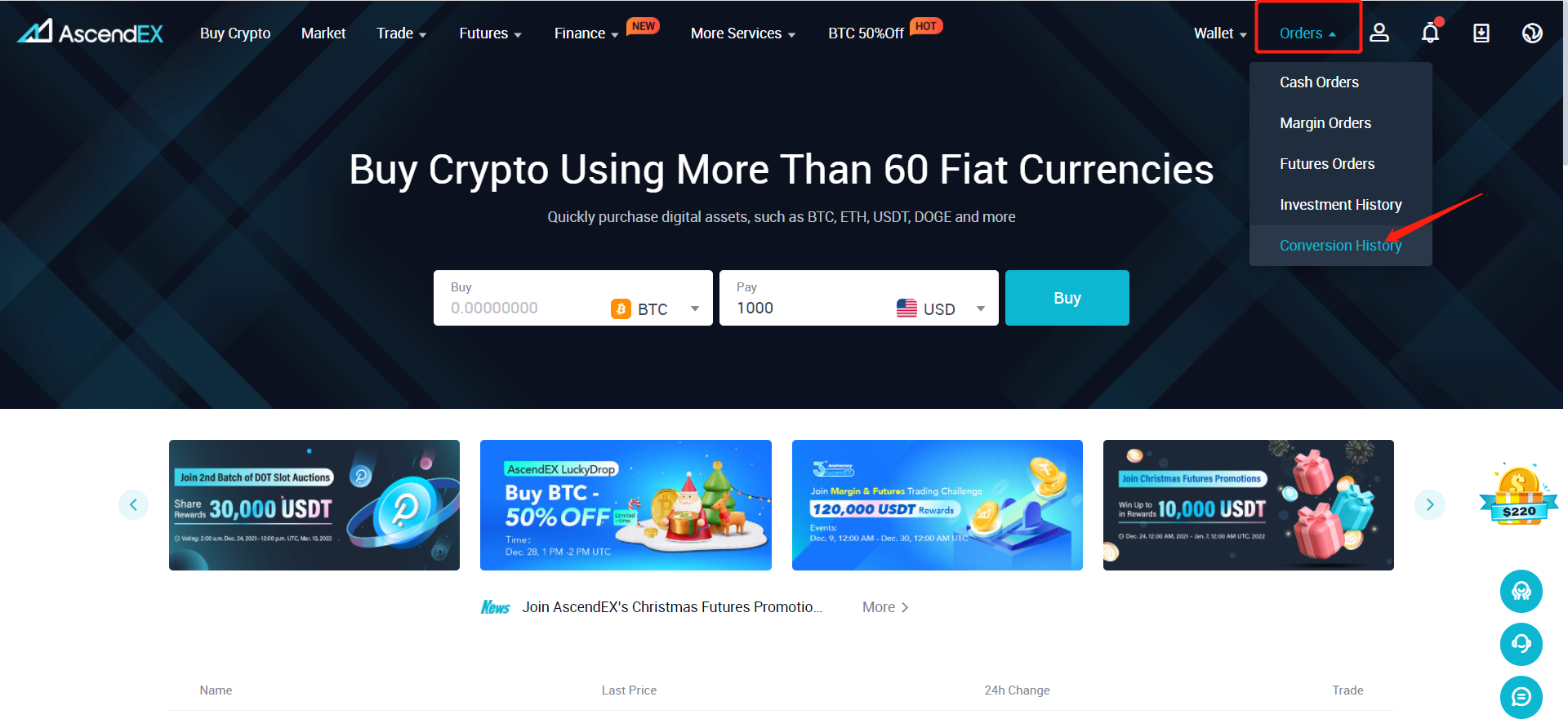
4) On the “Conversion History” page, you can view the sold tokens, bought tokens, price, sell/buy amount and status. You can also user filters to check the conversion history of a specific token.