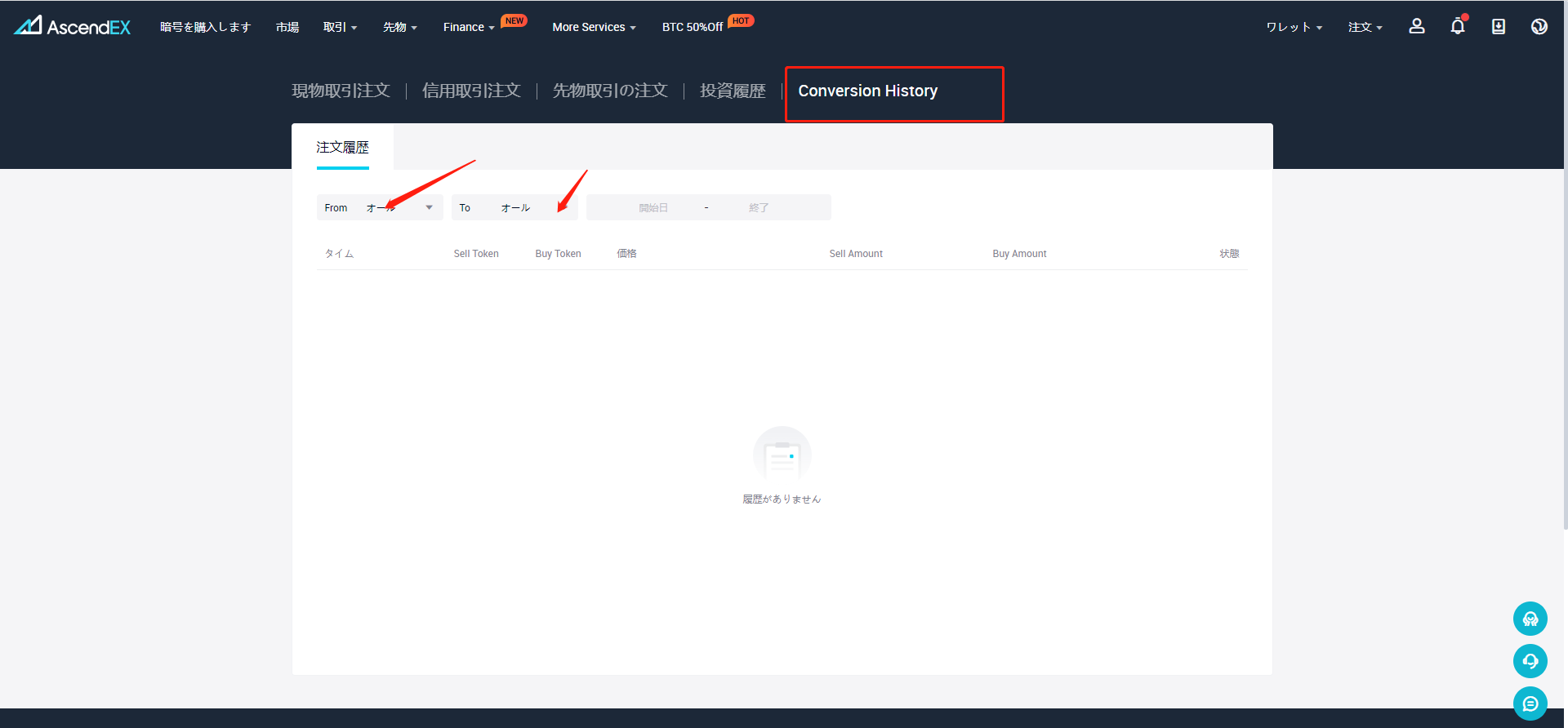1. 「変換」ページを確認します
1)AscendEXウェブサイトを開き、ホームページの左上にある「売買」をクリックします、ドロップダウンリストから「変換」を選択します。
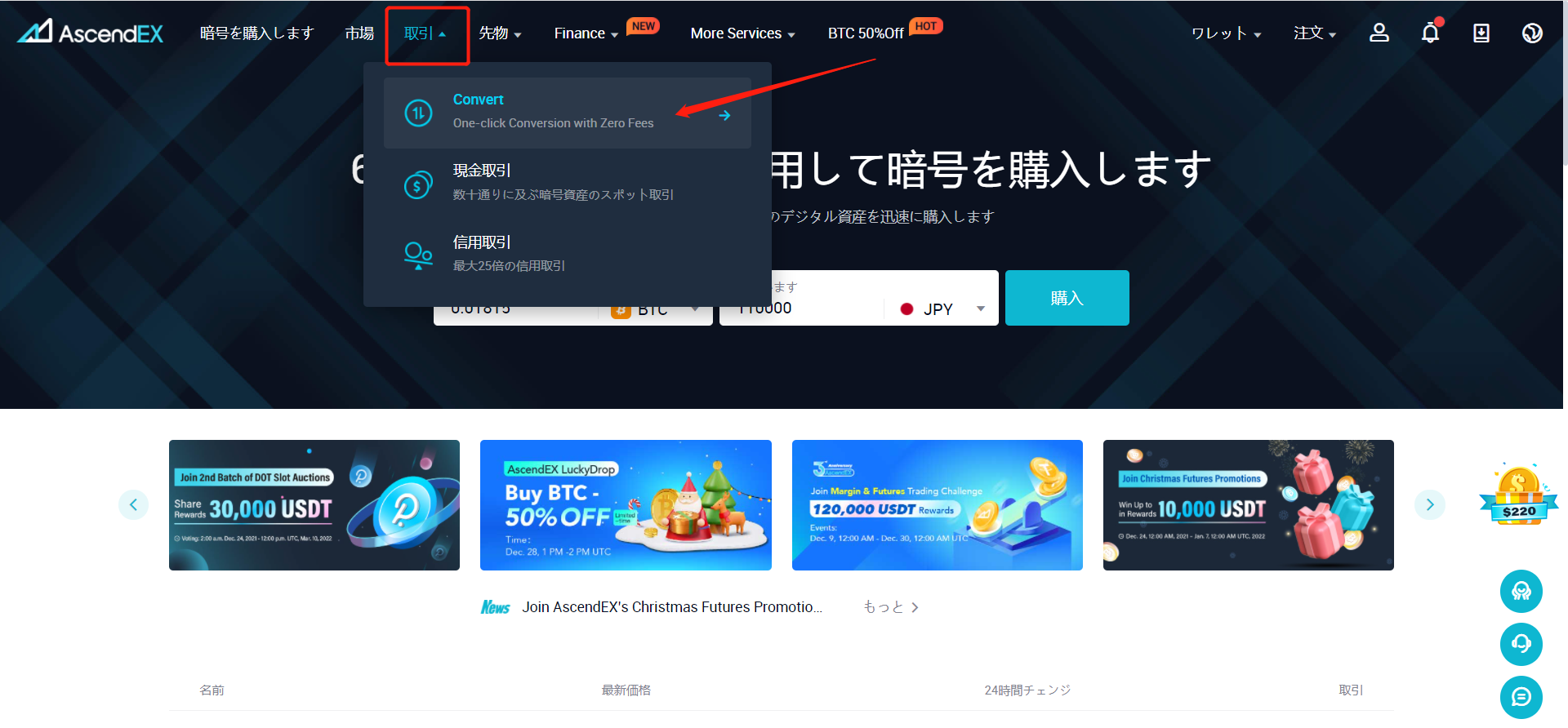
2)「変換」ページで、アクションバーの下に最近の変換を見ることができます。または、右側の「もっと見る」をクリックして、変換履歴を確認することもできます。
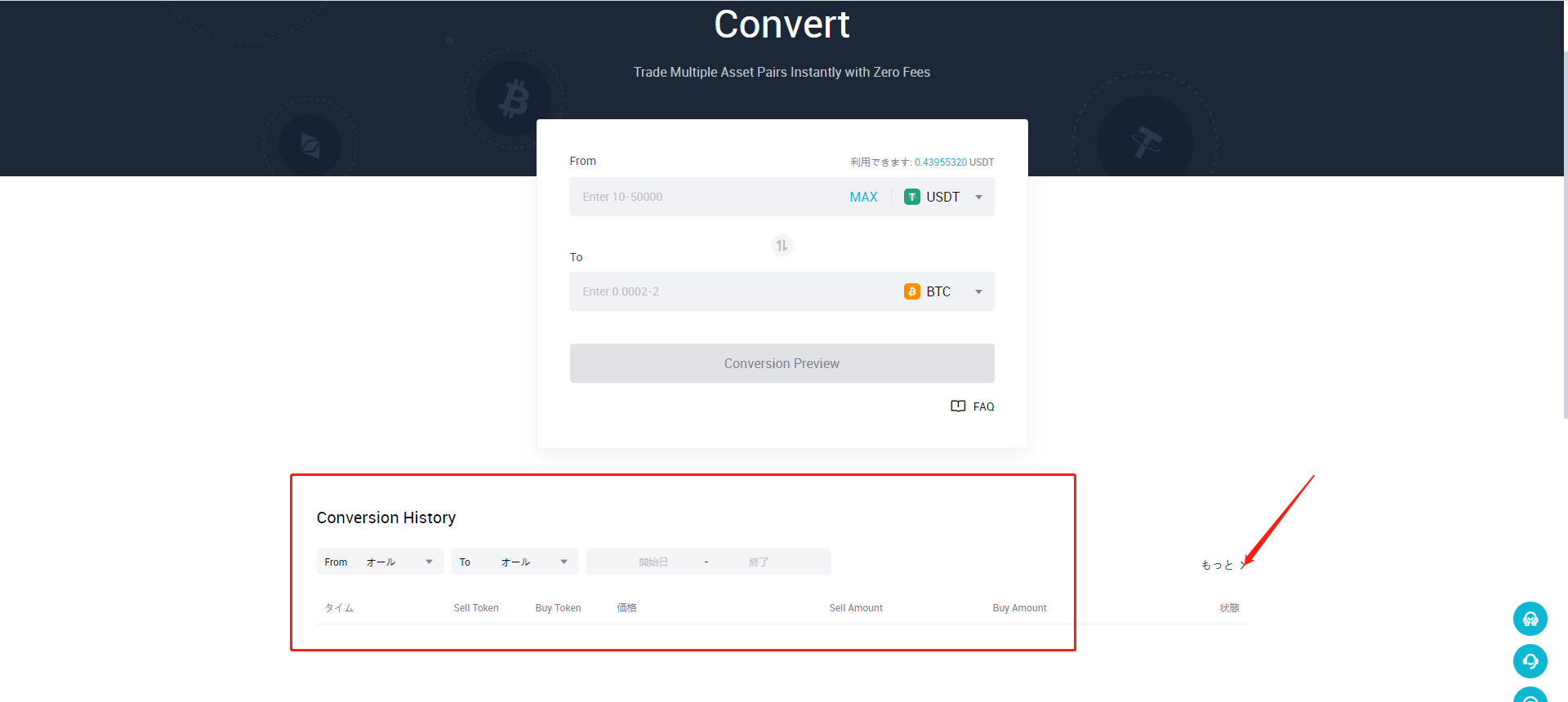
3)変換履歴から、販売済みトークン、購入済みトークン、価格、販売/購入金額、およびステータスを見れます。または、フィルタを使用して、特定のトークンの変換履歴を確認することもできます。
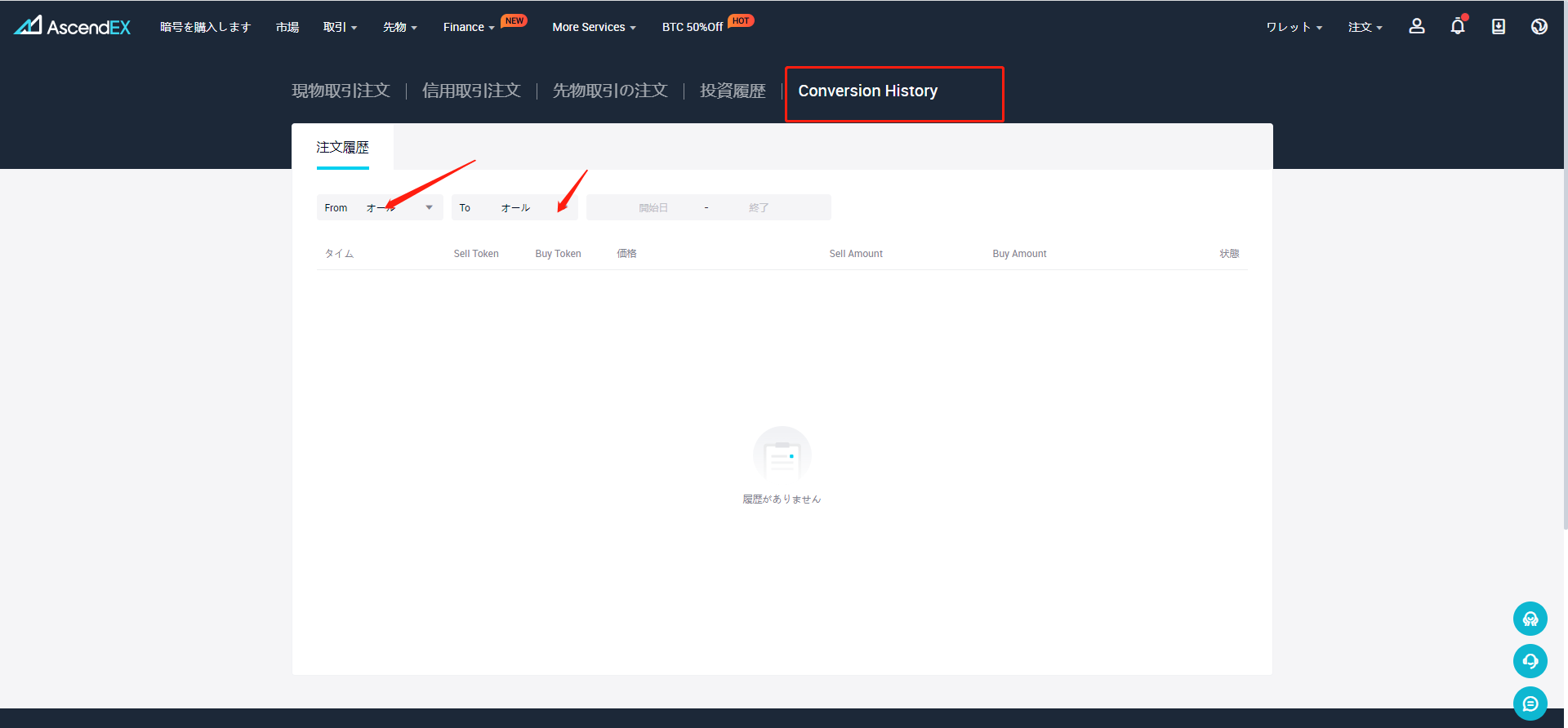
2. 注文ページから確認します
1) AscendEXウェブサイトを開き、ホームページの右上にある「注文」をクリックします、ドロップダウンリストから「変換履歴」を選択します。
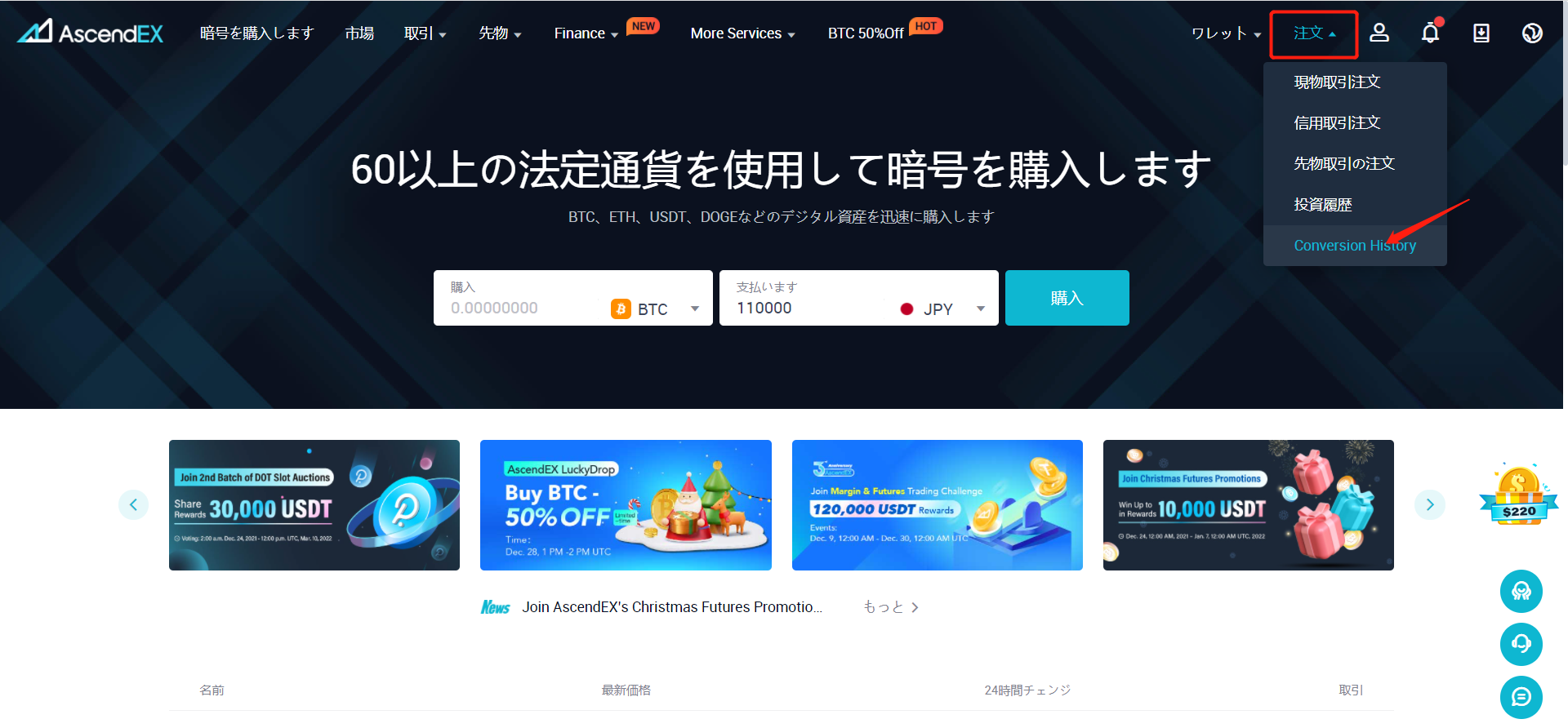
2)「変換履歴」ページで、販売済みトークン、購入済みトークン、価格、販売/購入金額、およびステータスを見れます。または、フィルタを使用して、特定のトークンの変換履歴を確認することもできます。