If you have lost access to your Google Authenticator app, phone number or registered email address, you can reset it per the following steps:
1. How to reset Google Verification
please log into the official website of AscendEX and click on [Help] on the bottom right of the page to submit the following information for unbinding: your account email, problems description and an explanation video. Please see the detailed requirements below:
1.Video
- In the video, applicants should hold ID and a piece of paper with their signature, which includes: user account, date and purpose, i.e., unbinding Google Authenticator;
- Applicants should dictate their accounts and explain why they want to unbind their Google Authenticators. All the information needs to be shown in the same video, which can not be cut or spliced and should be clear and recognizable in content;
2. Applicants should provide a screenshot regarding two historical actions they performed under their accounts for a deposit & withdrawal or a transaction. Please make sure the screenshot is clear and recognizable in content.
After our Customer Support verifies the info and unbinds your previous code, you can rebind Google Authenticator to your account.
2. How to change phone number
Please log into the official website of AscendEX and click on [Help] on the bottom right of the page to submit your email addresses, specify your problems and offer the information as below:
- The last four numbers of your ID used to register for an account;
- The phone number you are currently binding with your account and the country code of the phone number;
- Applicants should provide a screenshot regarding two historical actions they performed under their accounts for a deposit & withdrawal or a transaction. Please make sure the screenshot should be clear and recognizable in the content.
After our Customer Support verifies the info and unbinds your previous phone number, you can bind a new phone number to your account.
3. How to change registered email address
please log into the official website of AscendEX and click on [Help] on the bottom right of the page to submit the following information: your account email, problems description and your new email addresses in the pop-up window, then provide the materials required as below in attachments:
1. The photos of front and back pages of your ID used for identity authentication;
2. A selfie photo of holding the ID and a piece of personal signature paper;
The personal signature paper should include:
- The original email used to register for an account;
- The date;
- The new account email and the explanation for the change;
- “AscendEX will not hold accountable for any asset loss caused by the change of my account email” should be written on the page;
3. The full-screen screenshot of the My Account page (with the nickname changed to the new account email);
4. Applicants should provide a screenshot regarding two historical actions they performed under their accounts for a deposit & withdrawal or a transaction. Please make sure the screenshot is clear and recognizable in content.
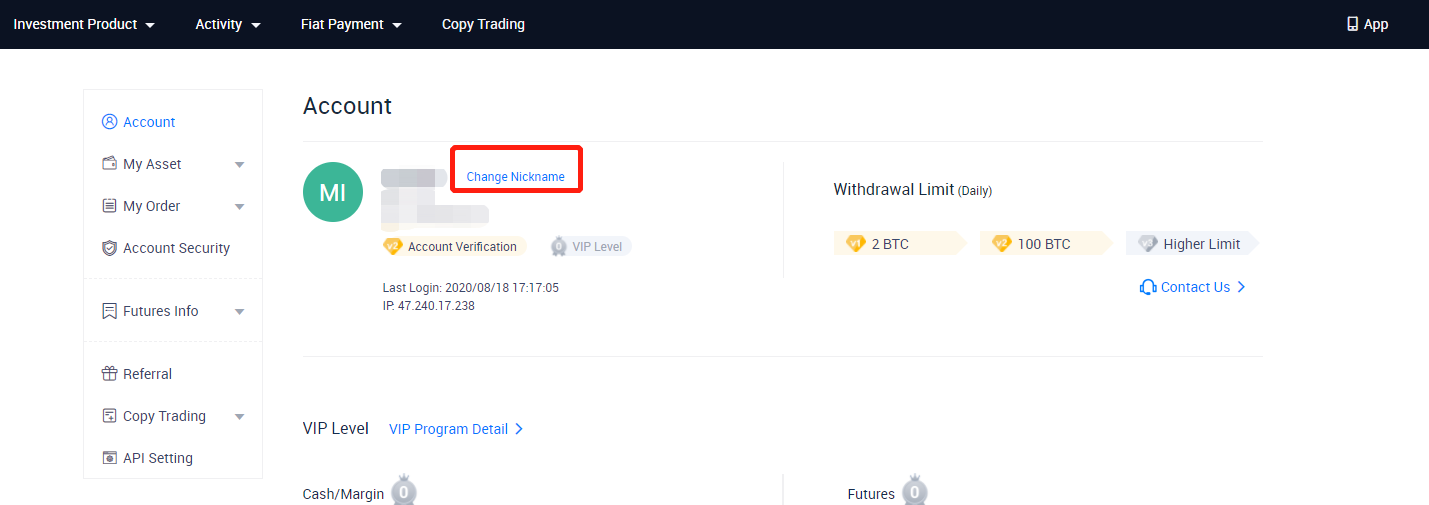
*Note: The new email address you provide must have NEVER been used for registration on the platform.















