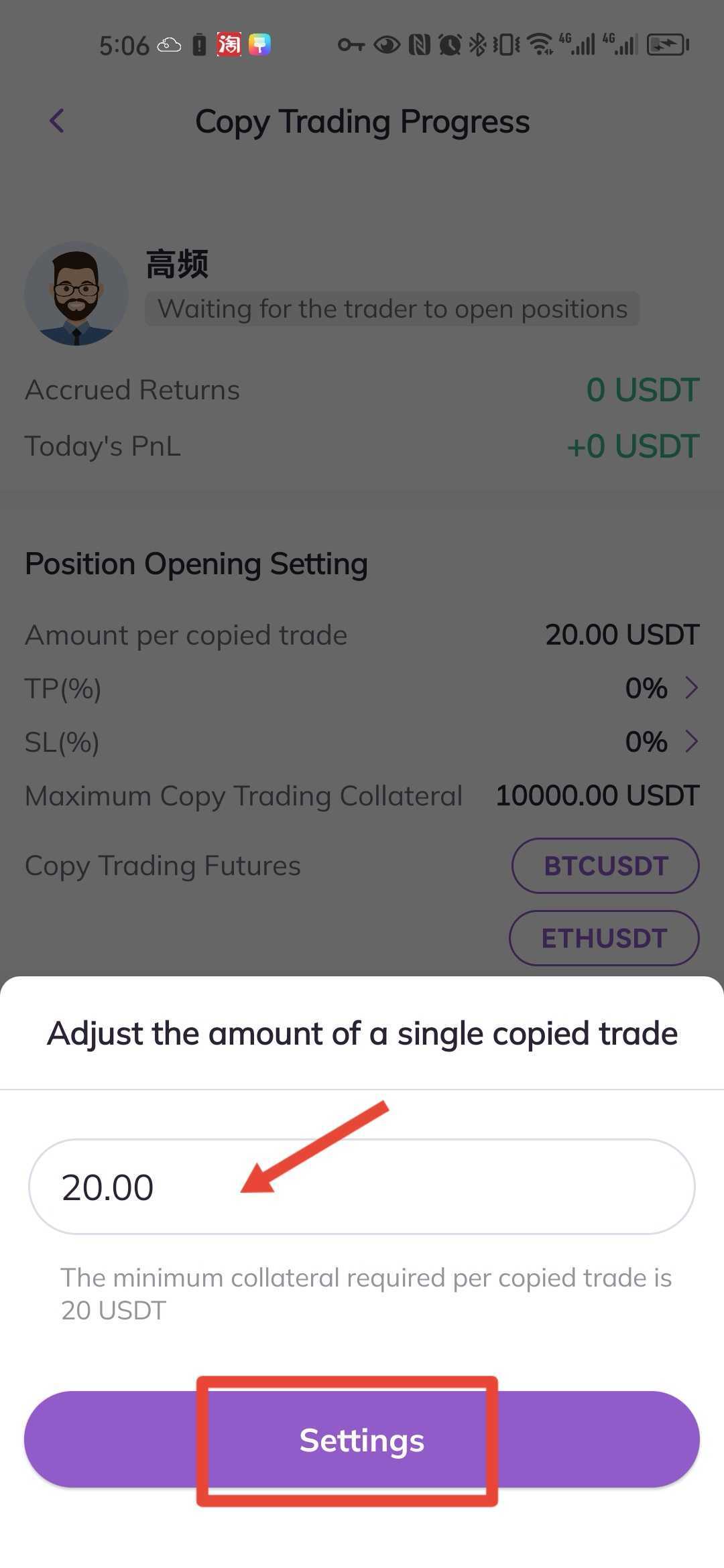In copy trading, the follower can manage copied positions on the corresponding copy trading pages.
1. Copy Trading Management Page
Log in to the AscendEX app, and click Copy Trade at the bottom of the homepage to enter the page of Copy Trading. And click My Copy Trading at the top of the page to enter the Copy Trading Management page.
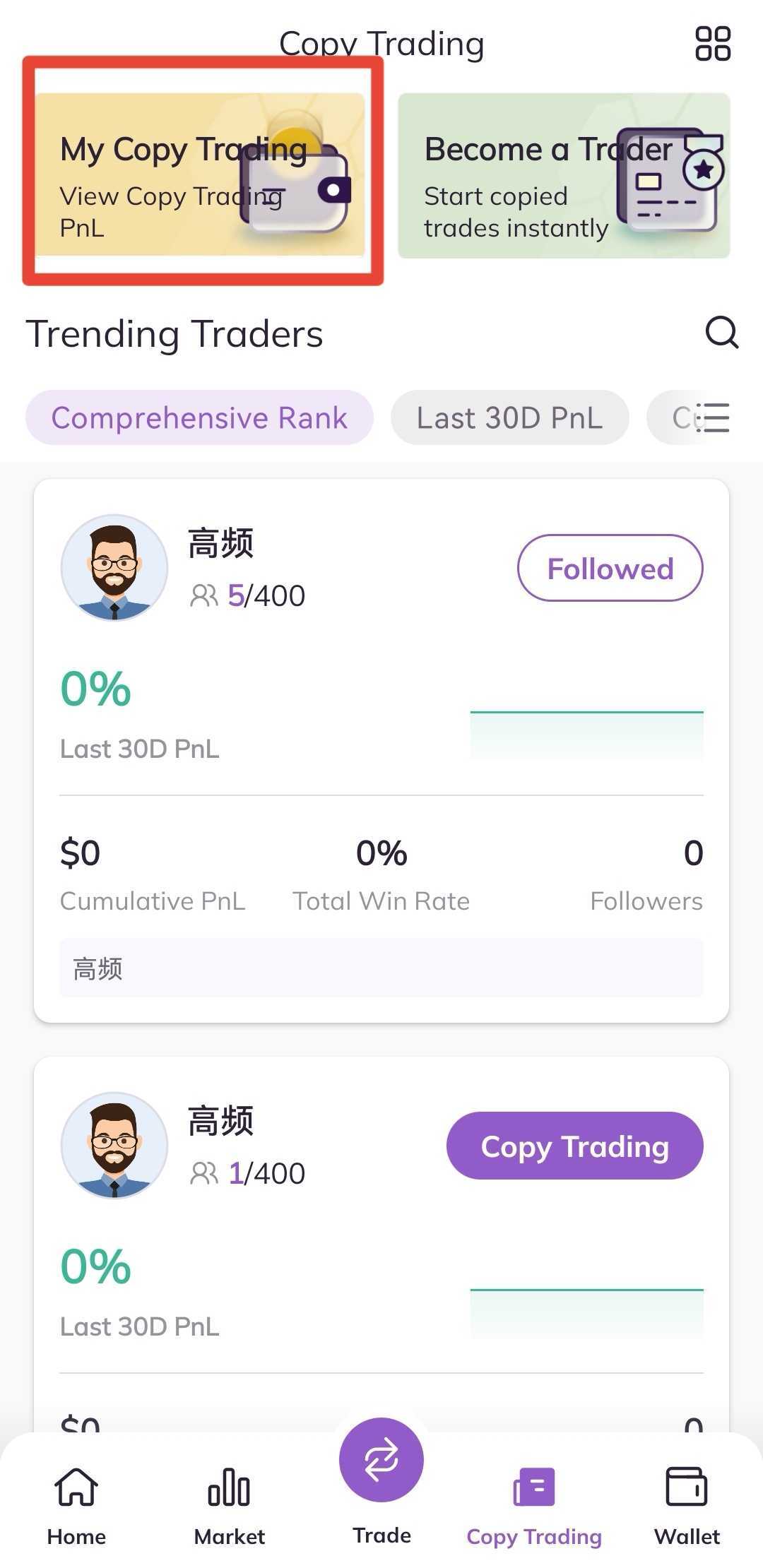
2. Closing Management
1. On the page for My Copy Trading, the details for the current copied positions will be displayed by default. Click the Close button in the corresponding information bar of each separate position.
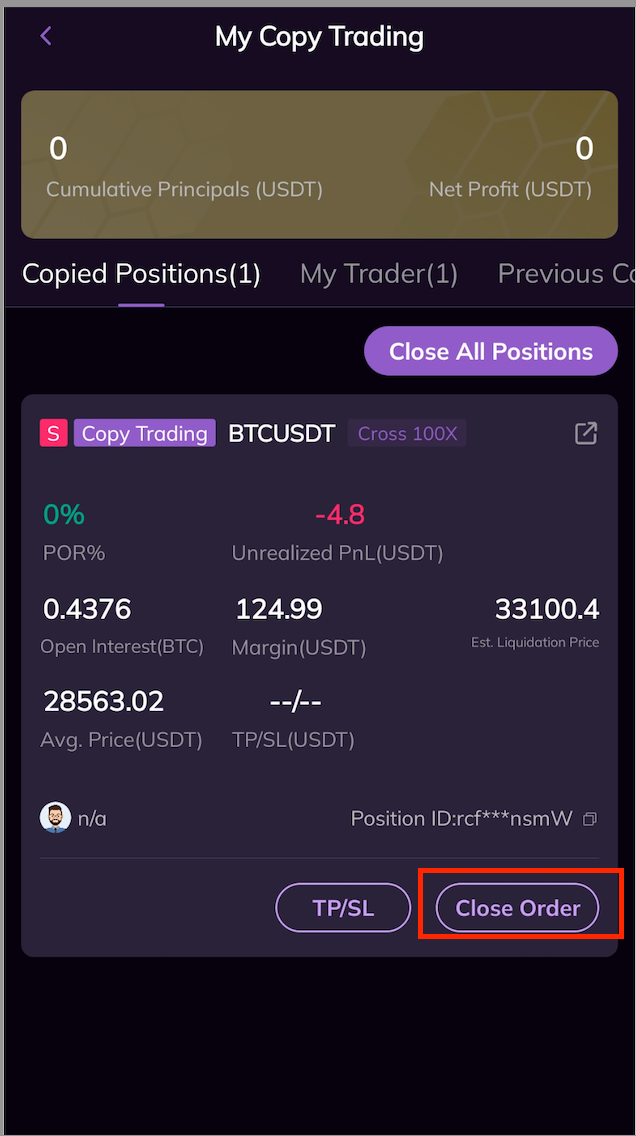
2. In the pop-up, click the Close button at the bottom to close a position.
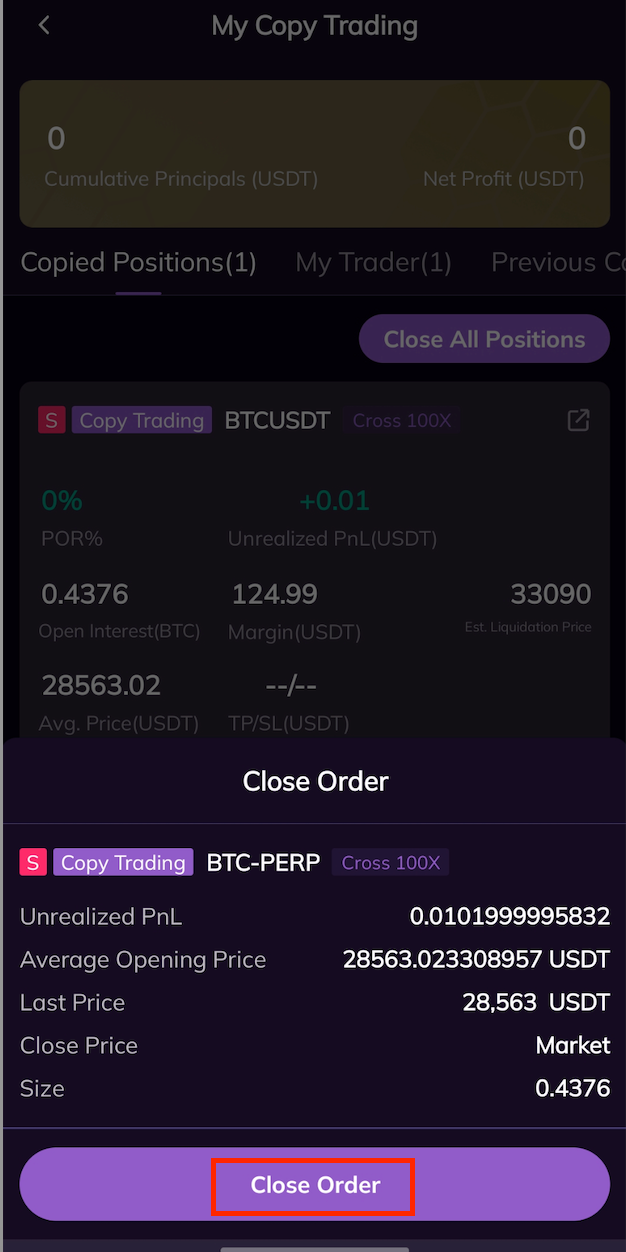
3. On the page of Copied Positions, you can also click the Close All button at the upper right part of the position information bar, which enables you to close all current copied positions permanently.
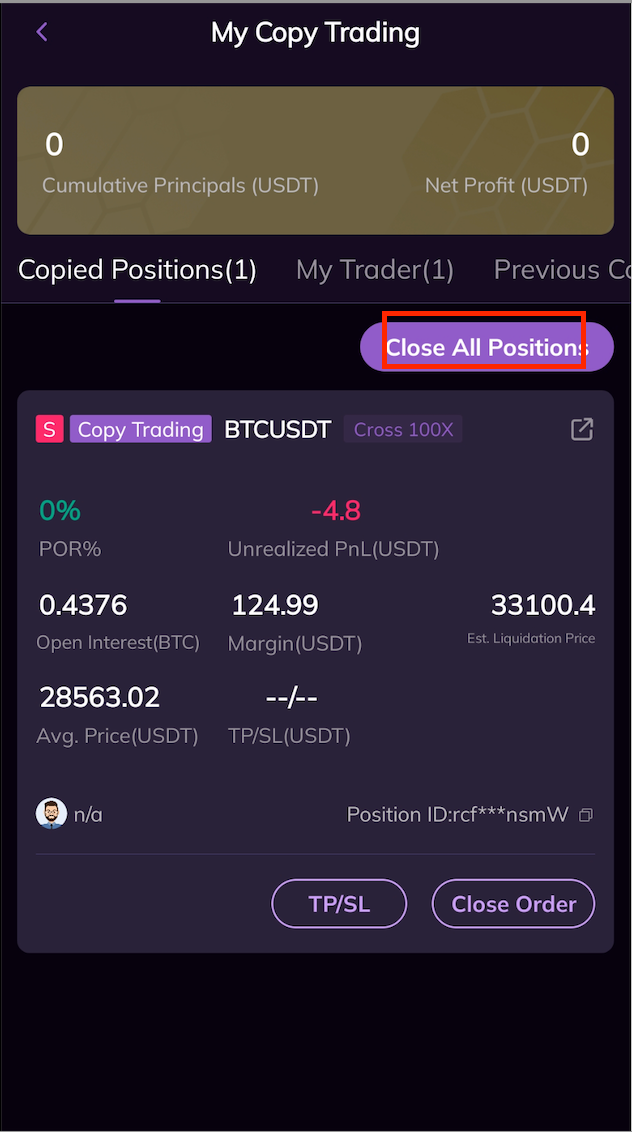
3. TP/SL
On the page for My Copy Trading, the details of the current copied positions will be displayed by default. Click the TP/SL button in the corresponding information bar of each separate position.
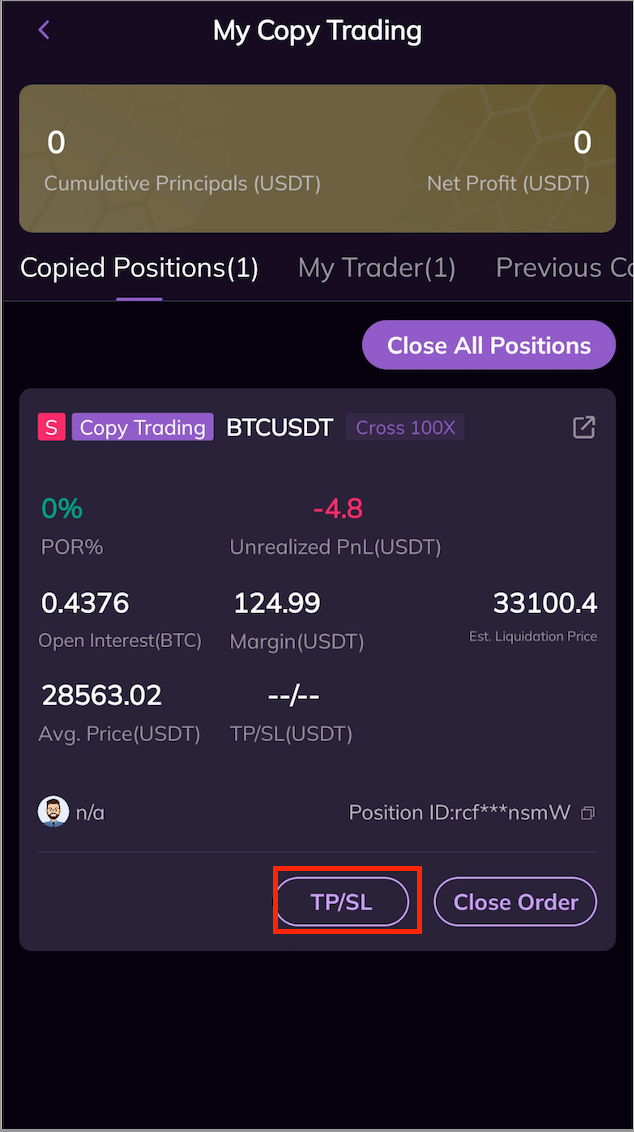
4. Adjust Copy Trading Fund Limit
1. Click My Traders on the page of My Copy Trading.
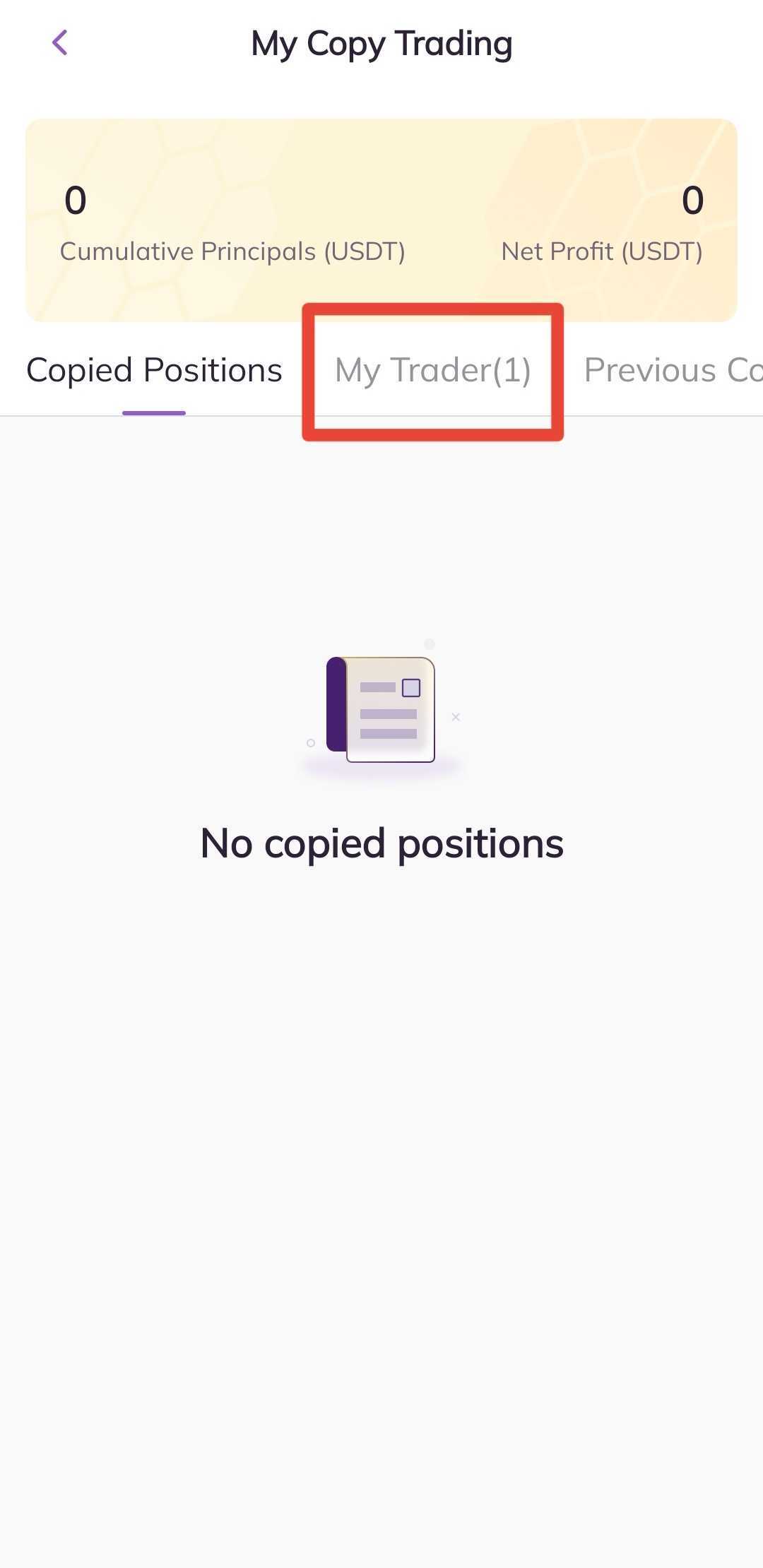
2. Enter the page for My Traders, and click Copy Trading Progress in the corresponding information bar of the trader.
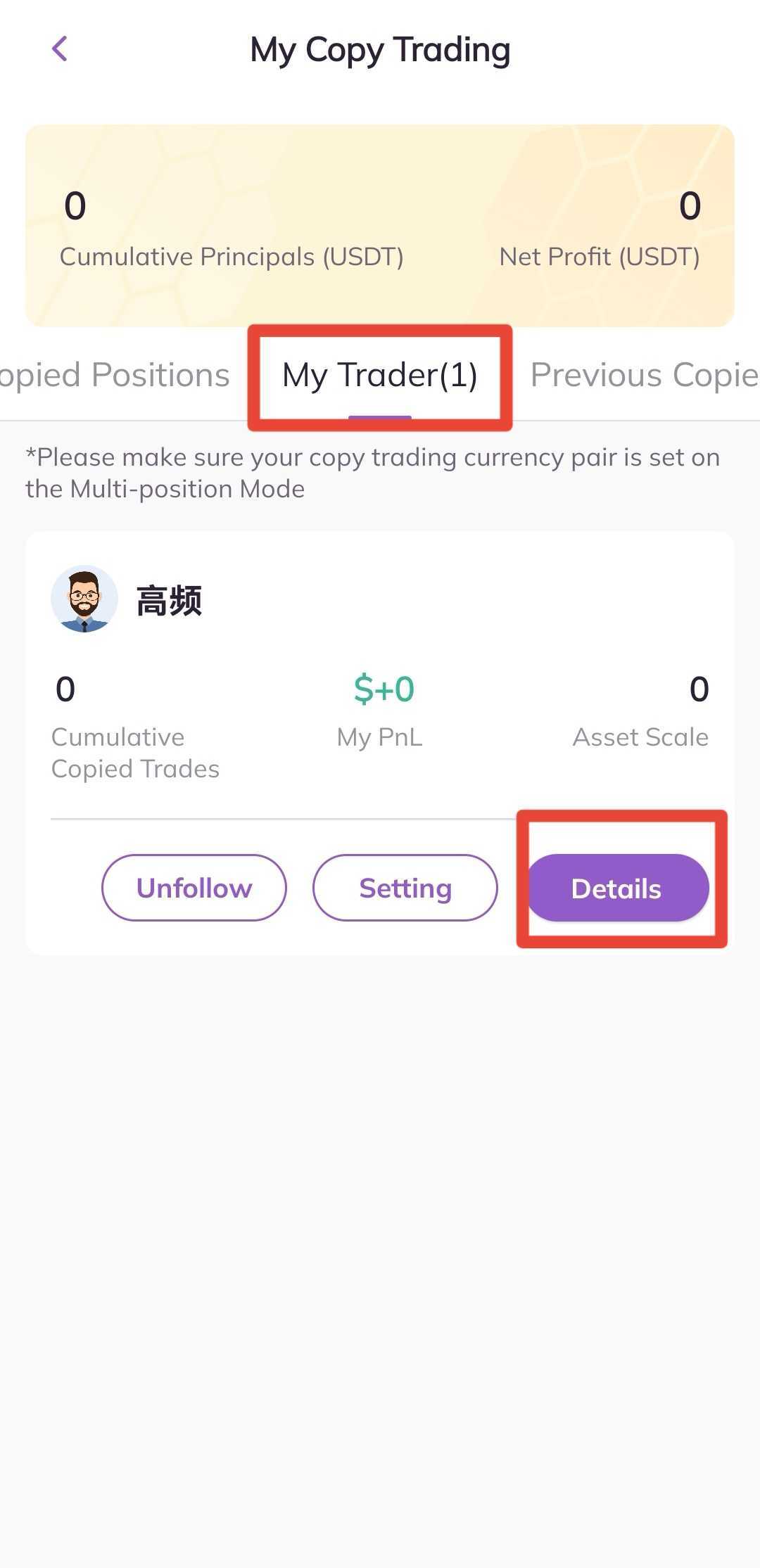
3. Enter the page for Copy Trading Progress, and click Adjust Copy Trading Fund Limit at the bottom of the page.
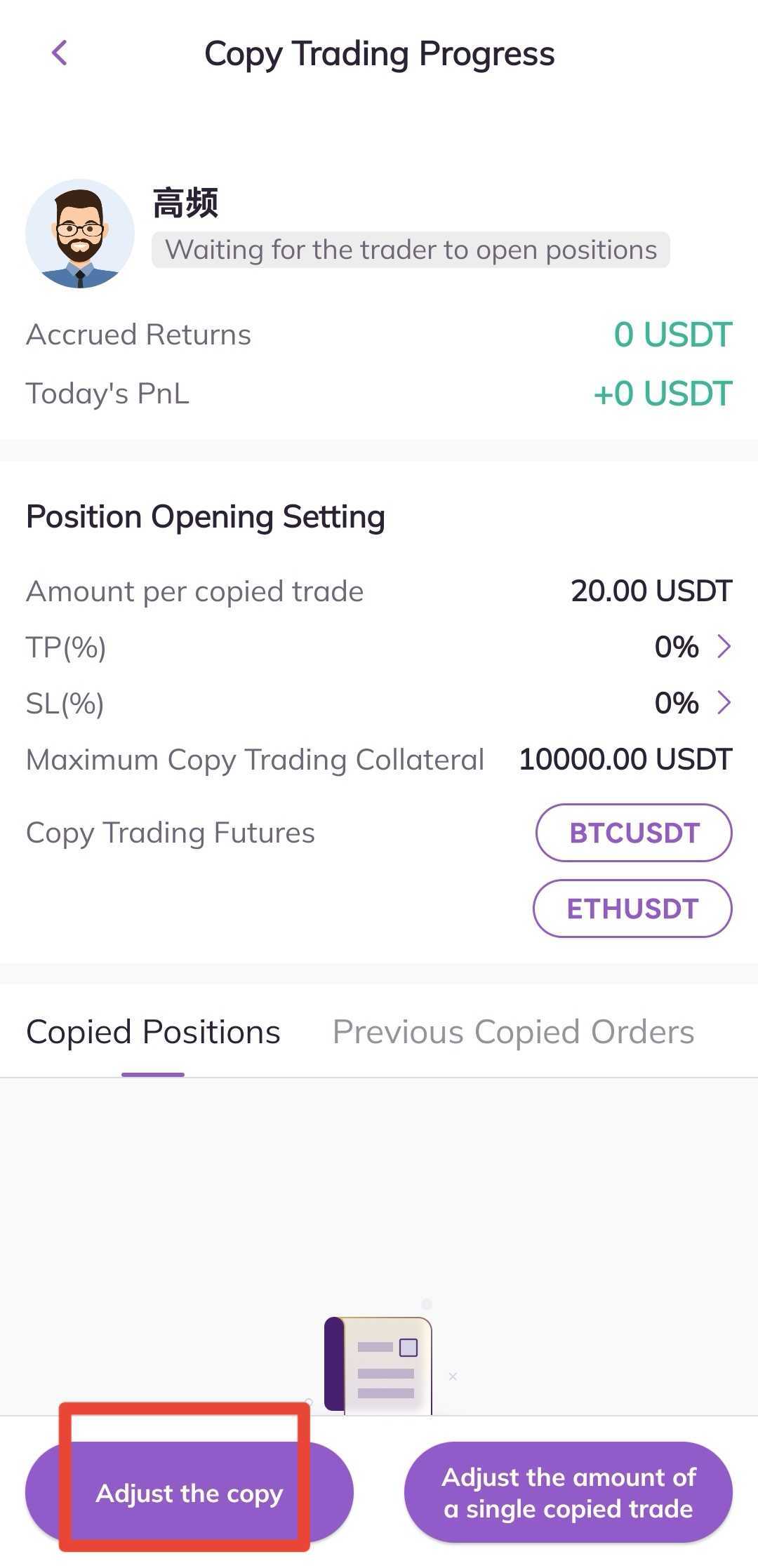
4. In the pop-up, enter the limit amount you wish to set for the copy trading fund, and click Set to finish the adjustment.

5. Adjust the Amount of a Single Copied Order
1. Click My Traders on the page of My Copy Trading.
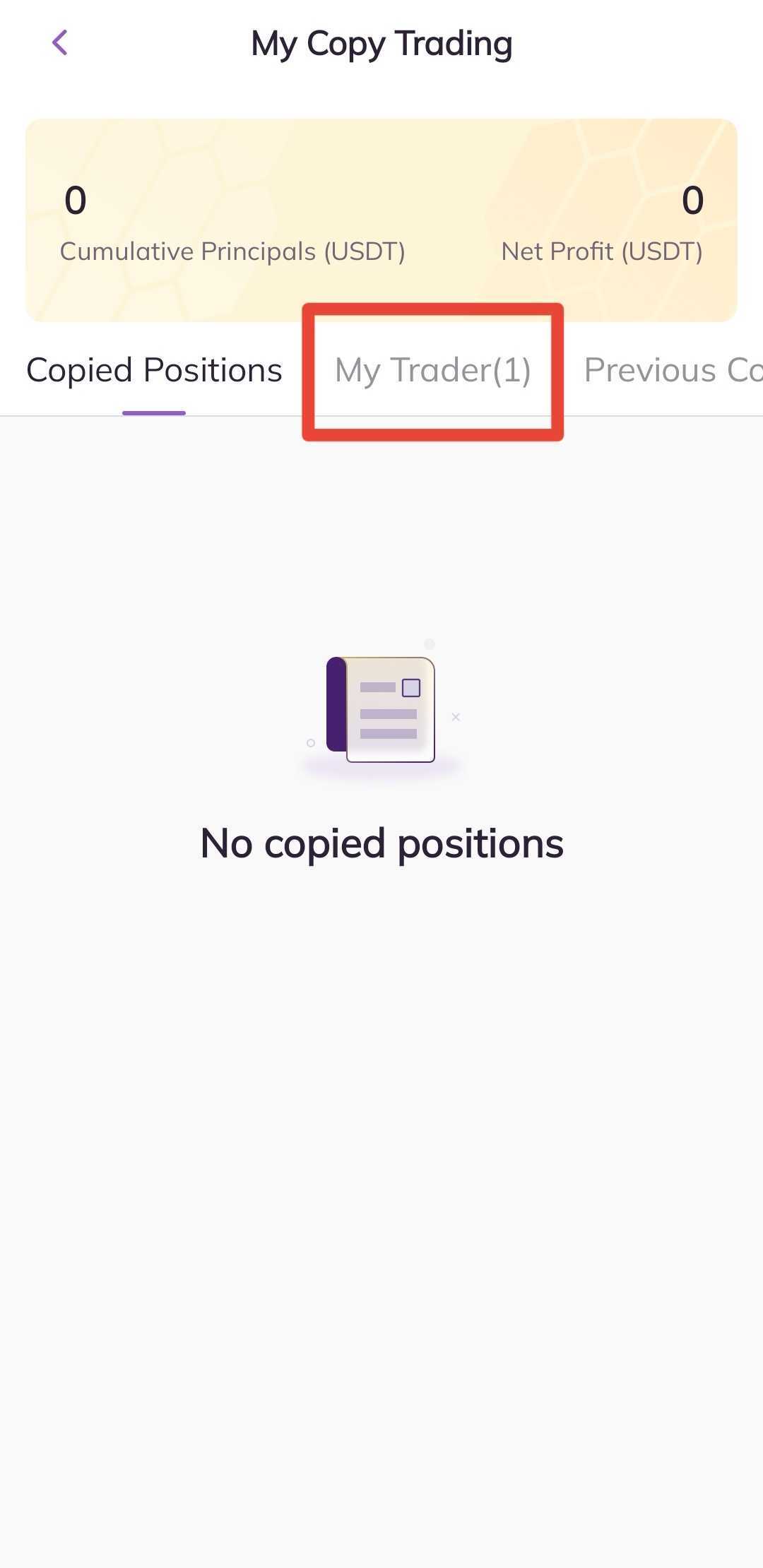
2. Enter the page for My Traders, and click on Copy Trading Progress in the corresponding information bar of the copied trader.
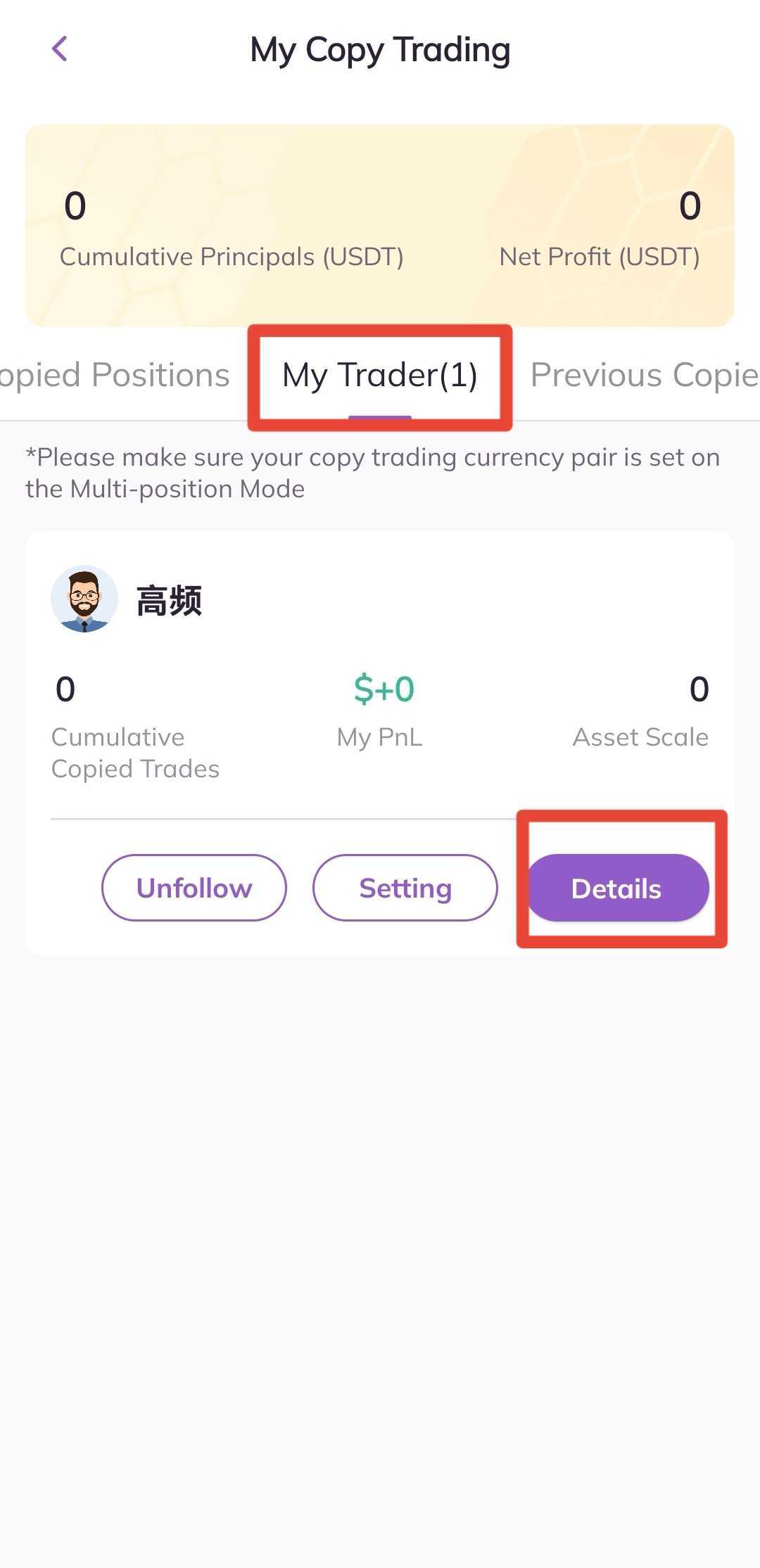
3. Enter the page of Copy Trading Progress, and click on Adjust Single Copied Order Amount at the bottom of the page.
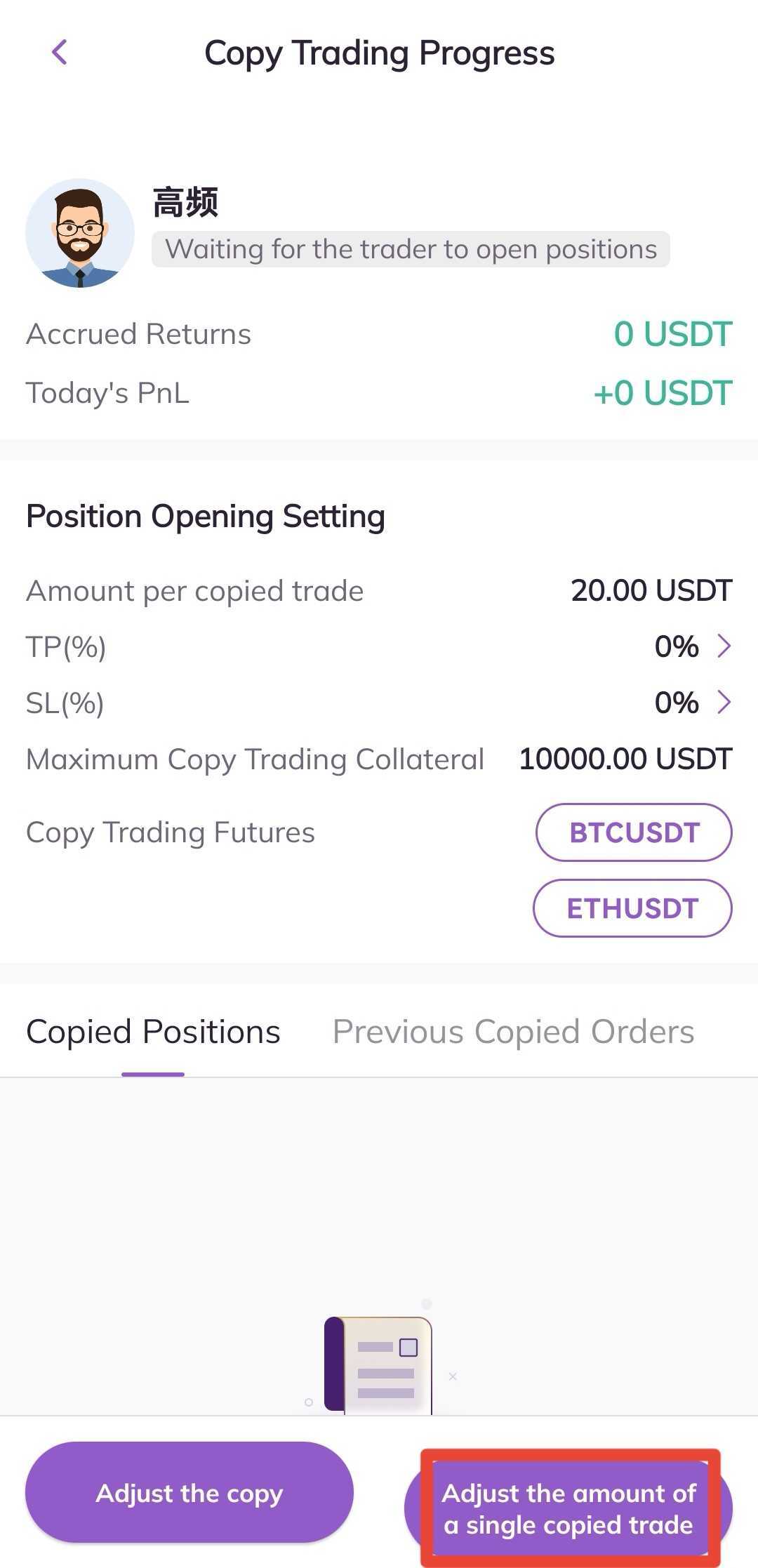
4. In the pop-up, enter the amount you wish to set for a single copy trading order, and click Set to complete the adjustment.